Welcome to this comprehensive guide on how to tackle Traeger Wi-Fi issues and get your grill back online. Grilling is a delightful experience, and with Traeger’s Wi-Fi-enabled grills, you can take your cooking to a whole new level.
However, at times, you may encounter connectivity issues that can be frustrating. Fear not! In this article, we’ll cover various troubleshooting methods, share personal experiences, and provide expert advice to help you overcome these challenges and get your Traeger grill up and running. So, let’s dive in!
| Takeaways |
| Troubleshoot Traeger Wi-Fi issues by following the provided steps and guidelines. |
| Consider power cycling, adjusting Wi-Fi settings, and performing a factory reset if necessary. |
| Connect your Traeger grill to a different Wi-Fi network to determine if the issue is with the network or the grill. |
| Optimize Wi-Fi signal range by placing the grill closer to the router and minimizing physical barriers. |
| Keep your grill’s firmware updated to ensure enhanced functionality and improved Wi-Fi connectivity. |
| Use a Wi-Fi range extender to extend and strengthen the Wi-Fi signal in your grilling area. |
| If all troubleshooting methods fail, seek professional help from Traeger customer support or IT professionals. |
Understanding Traeger Wi-Fi Issues
Before we dive into the troubleshooting steps, it’s crucial to understand the root causes of Traeger Wi-Fi issues. These issues can mainly be attributed to connectivity problems and the need for firmware and app updates.
Enhance your home network’s reach and stability with these helpful tips. From strategic placement to device optimization, maximize your network for seamless connectivity.
2.1 Troubleshooting Connectivity Problems
Wi-Fi connectivity plays a vital role in ensuring your Traeger grill functions properly. However, there are instances when the signal strength may weaken or drop altogether. This can happen due to various factors such as:
- Distance between the grill and the Wi-Fi router
- Interference from other electronic devices
- Obstacles like walls and other physical barriers
To troubleshoot connectivity problems, you can follow these steps:
- Determine the signal strength: Move your grill closer to the router and check if the signal improves. If it does, then the distance was likely causing the weak signal. Consider relocating your grill closer to the router or investing in a Wi-Fi range extender.
- Minimize interference: Wi-Fi signals can be affected by other devices operating in the same frequency range. Make sure your grill is placed away from appliances like cordless phones, microwave ovens, or baby monitors. These devices can cause interference and impact your Wi-Fi connectivity.
- Check router settings: Ensure your router is set to provide a stable and strong Wi-Fi signal. Adjusting the channel or frequency settings can sometimes improve the connection.
2.2 Dealing with Firmware and App Updates
Traeger regularly releases firmware and app updates to improve functionality and address any bugs or issues. It’s essential to keep your grill’s firmware and the Traeger app up to date to ensure seamless connectivity and optimal performance.
Firmware updates can bring new features, enhance connectivity, and even resolve Wi-Fi issues. The Traeger app updates, on the other hand, can introduce a more user-friendly interface and improved connectivity options.
To check for firmware updates:
- Launch the Traeger app.
- Go to the settings menu.
- Look for the “Firmware Updates” option.
- If an update is available, follow the instructions provided to install it.
Now that we have discussed the key causes of Traeger Wi-Fi issues and how to troubleshoot them, let’s move on to the next step: resetting and rebooting your Traeger grill.
Safeguard your home network from potential threats. Learn about the top 13 security risks and discover proactive measures to ensure a secure and protected online environment.
Resetting and Rebooting Your Traeger Grill

Occasionally, your Traeger grill may encounter technical glitches that can be resolved by performing a reset or reboot. These methods help clear any temporary issues or cached data, allowing your grill to start fresh.
3.1 Performing a Power Cycle
A power cycle involves turning off and unplugging your grill, waiting for a few minutes, and then plugging it back in. This process can resolve minor software or connectivity issues.
To perform a power cycle, follow these steps:
- Turn off your Traeger grill.
- Unplug the power cord from the outlet.
- Wait for approximately 5 minutes.
- Plug the power cord back into the outlet.
- Turn on your Traeger grill and check if the Wi-Fi connection has improved.
3.2 Factory Resetting Your Traeger Grill
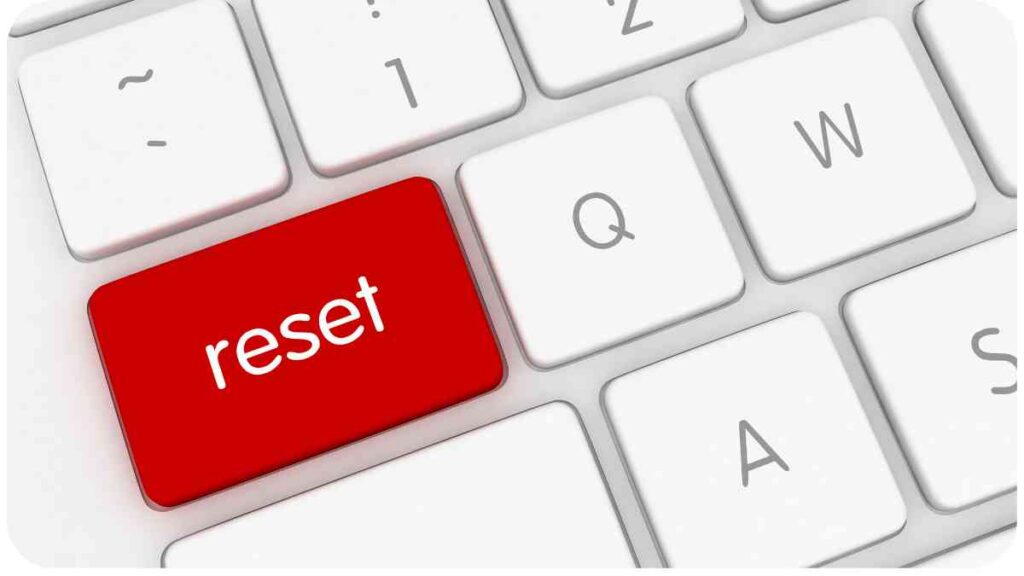
If a power cycle doesn’t resolve the Wi-Fi issues, you can try factory resetting your Traeger grill. However, keep in mind that a factory reset erases all settings and configurations, so proceed with caution. Before proceeding, make sure to note down any customized settings you may want to reapply later.
To factory reset your Traeger grill, follow these steps:
- Turn off your Traeger grill.
- Locate the “Reset” button on the grill’s control panel.
- Press and hold the “Reset” button for about 5 seconds.
- Release the button when the grill’s display shows a confirmation message.
- Press the “Reset” button one more time to confirm the factory reset.
- Wait for the grill to complete the reset process.
- Once the reset is finished, reconnect to your Wi-Fi network and test the connection.
Remember, factory resetting the grill should be the last resort if all other troubleshooting steps fail to resolve the Wi-Fi issues.
Now that you’ve learned how to reset and troubleshoot connectivity issues, let’s move on to adjusting Wi-Fi settings on your Traeger grill.
Facing Google Home connectivity issues? Dive into a comprehensive step-by-step guide to troubleshoot and resolve disconnection problems. Keep your smart home running smoothly.
Adjusting Wi-Fi Settings on Traeger Grills
Sometimes, altering the Wi-Fi settings on your Traeger grill can improve its connectivity. Let’s explore a couple of options you can try.
4.1 Connecting to a Different Wi-Fi Network
If you’re experiencing persistent Wi-Fi issues, try connecting your Traeger grill to a different Wi-Fi network. This step will help determine if the problem lies with your current network or the grill itself.
To connect to a different Wi-Fi network, follow these steps:
- Turn on your Traeger grill.
- Navigate to the grill’s settings menu.
- Locate the Wi-Fi connectivity settings.
- Select the option to search for available networks.
- Choose a different network from the list.
- Enter the password and connect to the new network.
- Test the connection to see if the Wi-Fi issues persist.
By connecting to an alternative network, you can identify whether the issue is specific to your home network or if it’s a problem with the grill itself.
Streamline your smart home experience with Gosund Smart Plug. Explore troubleshooting tips and tricks to ensure a seamless setup, making your devices smarter and more efficient.
4.2 Optimizing Wi-Fi Signal Range
To ensure a reliable and strong Wi-Fi connection, it’s crucial to optimize your grill’s signal range. Here are a few tips to help improve Wi-Fi signal strength:
- Place the grill closer to the Wi-Fi router: By reducing the distance between your Traeger grill and the router, you can enhance signal strength and minimize potential interference.
- Avoid physical barriers: Thick walls, metal objects, and other physical barriers can obstruct Wi-Fi signals. Try to position the grill in an area with fewer obstacles and interference.
- Use a Wi-Fi range extender: If you have a large backyard or face difficulty getting a strong signal in your grilling area, consider using a Wi-Fi range extender. These devices amplify the Wi-Fi signal, extending coverage to reach your grill more effectively.
Now that we’ve covered Wi-Fi troubleshooting and adjustment techniques, let’s discuss the importance of firmware updates and how to update the firmware on your Traeger grill.
Updating Traeger Grill Firmware
Firmware updates play a significant role in enhancing the functionality and performance of your Traeger grill. They often include bug fixes, improved features, and enhanced Wi-Fi connectivity. It’s essential to keep your grill’s firmware up to date for a seamless grilling experience.
Encounter and resolve common home network issues effectively. Uncover insights into fixing prevalent problems to maintain a stable and reliable connection for all your smart devices.
5.1 Importance of Firmware Updates
Firmware updates not only address existing issues but also introduce new features and improvements. They ensure your Traeger grill is equipped with the latest software, making it more efficient and reliable. By keeping your firmware updated, you can experience enhanced connectivity and a smoother grilling process.
5.2 Steps to Update Traeger Grill Firmware
To update the firmware on your Traeger grill, follow these steps:
- Connect your grill to a stable Wi-Fi network.
- Launch the Traeger app on your smartphone or tablet.
- Navigate to the settings menu within the app.
- Look for the “Firmware Updates” option.
- If a firmware update is available, follow the on-screen instructions to download and install it.
- Allow the update process to complete without interruption.
- Once the update is finished, restart your grill and test the Wi-Fi connectivity.
By staying vigilant and regularly updating your Traeger grill’s firmware, you’ll ensure that you have access to the latest features, improvements, and a reliable Wi-Fi connection.
Now, let’s explore another way to improve Wi-Fi connectivity with the help of range extenders.
Improving Wi-Fi Connectivity with Range Extenders
If you’re facing consistent Wi-Fi connectivity issues, even after exhausting all troubleshooting methods, a Wi-Fi range extender can come to the rescue. Range extenders amplify your existing Wi-Fi signal, providing a broader coverage range and stronger connection.
Here are a few steps to set up a range extender:
- Choose a suitable location for the range extender, ideally between your Wi-Fi router and the area where you’ll be using your Traeger grill.
- Plug in the range extender and turn it on. Wait for it to boot up.
- Connect your computer or mobile device to the range extender’s network using the provided credentials.
- Open a web browser and enter the default IP address of the range extender in the address bar.
- Follow the manufacturer’s instructions to configure the range extender. Typically, this involves selecting your existing Wi-Fi network and entering the password.
- Once the range extender is properly set up, connect your Traeger grill to the extended Wi-Fi network.
A range extender can significantly improve Wi-Fi signal strength in your grilling area, ensuring a reliable connection to your Traeger grill.
If all the troubleshooting steps and range extenders fail to resolve the Wi-Fi issues, it may be time to seek professional help.
Seek Professional Help
In certain situations, Wi-Fi connectivity issues may require the expertise of a professional. If you’ve exhausted all the troubleshooting methods and still can’t get your Traeger grill back online, it’s advisable to contact Traeger customer support or consult an IT professional who specializes in network setups and troubleshooting.
These professionals have the knowledge and experience to diagnose and resolve complex Wi-Fi issues, ensuring that your Traeger grill operates smoothly.
Conclusion
In conclusion, Traeger Wi-Fi issues can be resolved with the right troubleshooting methods and a little bit of technical know-how. Throughout this guide, we’ve discussed various causes of Wi-Fi problems and provided step-by-step instructions to help you troubleshoot and resolve them.
Remember, understanding connectivity issues, performing power cycles, factory resetting when necessary, adjusting Wi-Fi settings, and keeping your grill’s firmware updated are essential steps in maintaining a reliable Wi-Fi connection for your Traeger grill. In cases where DIY methods fall short, don’t hesitate to seek professional assistance.
Further Reading
Here are some additional resources that can provide more in-depth information on troubleshooting Traeger Wi-Fi issues:
- Grill Appears Offline in the App: This Traeger support article offers guidance on what to do when your grill shows as offline in the Traeger app. It provides detailed steps to resolve connectivity issues effectively.
- Grill Lost Connection/Grill Offline Troubleshooting: This Traeger support article addresses common causes of lost Wi-Fi connection and provides troubleshooting steps to reconnect your grill and ensure it stays online.
- Traeger Wi-Fi Issues: How to Fix: This article from GoodHomeAutomation offers an overview of various Traeger Wi-Fi issues and provides helpful tips and solutions to troubleshoot and resolve them. It covers topics such as connectivity problems, firmware updates, and optimizing Wi-Fi signal range.
FAQs
Here are some frequently asked questions and their answers regarding Traeger Wi-Fi issues:
How do I troubleshoot Traeger Wi-Fi connectivity problems?
To troubleshoot Traeger Wi-Fi connectivity problems, ensure your grill is within range of your Wi-Fi network, minimize interference from other devices, check router settings, and update your grill’s firmware and Traeger app. You can also adjust Wi-Fi settings on your grill and consider using a Wi-Fi range extender if needed.
Why is my Traeger grill appearing offline in the app?
A Traeger grill can appear offline in the app due to various reasons, such as weak Wi-Fi signal, connectivity issues, or outdated firmware. To resolve this, check your Wi-Fi signal strength, ensure your grill is connected to the correct network, and update the firmware and app to the latest versions.
What should I do if my Traeger grill keeps losing connection?
If your Traeger grill keeps losing connection, ensure it is within range of a stable Wi-Fi signal and try adjusting the position of the grill or router to minimize interference. Additionally, check for firmware updates, power cycle your grill, and consider performing a factory reset if necessary.
How do I update the firmware on my Traeger grill?
To update the firmware on your Traeger grill, open the Traeger app, access the settings menu, look for the “Firmware Updates” option, and follow the on-screen instructions to download and install any available updates. Ensure your grill is connected to a stable Wi-Fi network during the update process.
Can I improve Wi-Fi signal range for my Traeger grill?
Yes, you can improve Wi-Fi signal range for your Traeger grill by placing it closer to the router, minimizing physical barriers, such as walls or metal objects, and using a Wi-Fi range extender to amplify the signal strength in your grilling area. These steps can enhance the strength and reliability of your grill’s Wi-Fi connection.

Hi there! I’m Hellen James and I’m a writer and editor with a passion for home technology. I’ve been working in this field for over 10 years, so I know what it’s like to be a part of the growing field of smart home technology. I’ve written about everything from how to choose the right smart thermostat to what the best smart doorbell is for your needs.


