Welcome to this troubleshooting guide for the Gosund Smart Plug. Whether you’re a tech enthusiast or someone trying to simplify your home automation, you’ve come to the right place.
In this article, we’ll address common issues and provide step-by-step solutions, empowering you to overcome setup obstacles effortlessly. From basic setup issues to compatibility concerns, we’ll cover it all. So let’s dive in and get your Gosund Smart Plug up and running smoothly!
| Key Takeaways |
| 1. Ensure compatibility of the Gosund Smart Plug with older devices. |
| 2. Check compatibility with third-party platforms before integration. |
| 3. Inaccurate power/energy readings? Confirm proper connection and device compatibility. |
| 4. Power cycle the smart plug or reinstall the Gosund app for troubleshooting. |
| 5. Factory reset the smart plug if facing connectivity or responsiveness issues. |
| 6. Stay aware of router settings, such as firewall restrictions or MAC address filtering. |
| 7. Separate 2.4GHz and 5GHz networks if applicable, or use guest network isolation. |
| 8. Contact Gosund support or seek professional assistance when necessary. |
| 9. Explore further resources for setup instructions and troubleshooting tips. |
| 10. Refer to the FAQs section for answers to common troubleshooting questions. |
2. Troubleshooting the Gosund Smart Plug
When it comes to setting up and troubleshooting the Gosund Smart Plug, various factors might come into play. This section outlines the different areas to consider and provides solutions for each scenario.
“When setting up your smart home, it’s crucial to consider various devices. Explore our guide on home security devices to ensure a comprehensive and protected setup.”
2.1 Basic Setup Issues
Setting up any smart home device can be intimidating, especially if you’re new to the world of home automation. Here are a few common problems you might encounter during the initial setup:
| Issue | Solution |
| Device not powering on | Ensure the device is fully inserted into the power outlet and there is a stable power source available. |
| Wi-Fi connectivity | Make sure you have a stable Wi-Fi signal and have entered the correct network credentials during setup. |
| Mobile app issues | Force-close the Gosund app, clear cache, and try again. If the problem persists, reinstall the application. |
2.2 Connectivity Problems
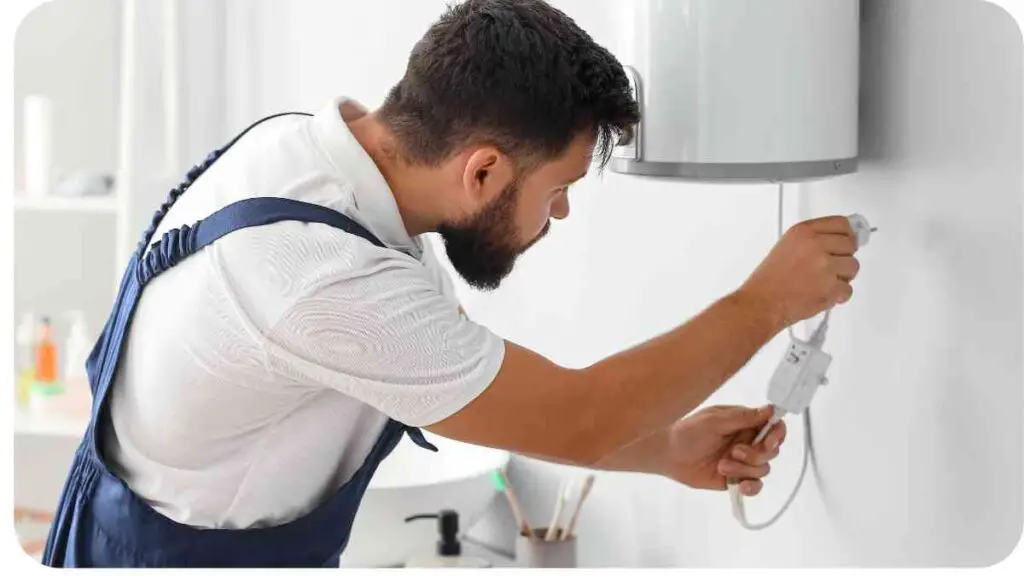
Even after successfully setting up the Gosund Smart Plug, you may encounter issues related to connectivity. Here are some potential causes and solutions:
| Issue | Solution |
| Device not connecting to Wi-Fi network | Check if the Wi-Fi settings are correct and try resetting the device. Alternatively, try moving the smart plug closer to the router. |
| Intermittent disconnections or unstable connection | Ensure your router firmware is up to date. If possible, choose a less congested Wi-Fi channel. Rebooting the router may also help. |
2.3 App or Software Glitches
Whether it’s due to a bug or compatibility issue, problems with the mobile app or software can hinder your smart plug experience. Consider the following table for some guidance:
| Issue | Solution |
| App crashes or freezes | Update the app to the latest version. If the issue persists, force-close the app and reopen it. |
| Syncing issues | Ensure both your mobile device and smart plug are connected to the same Wi-Fi network. |
| Compatibility with voice assistants | Check if your Gosund smart plug is compatible with the voice assistants you intend to use. |
2.4 Compatibility Concerns
Compatibility is a crucial aspect when it comes to choosing smart devices for your home. Here are a few compatibility concerns you may encounter with the Gosund Smart Plug:
“Avoid common pitfalls in home security by learning from the most common mistakes homeowners make. Enhance your Gosund Smart Plug experience with smart security.”
| Issue | Solution |
| Incompatibility with older smart devices | Check the product specifications to ensure compatibility with older devices. Additionally, ensure you have the latest firmware version installed. |
| Integration with third-party platforms | Verify if the Gosund Smart Plug is compatible with the third-party platforms or apps you wish to integrate it with, such as IFTTT or SmartThings. |
2.5 Power and Energy Monitoring
The Gosund Smart Plug offers power and energy monitoring features. However, there can be instances where you may face issues with these functionalities:
| Issue | Solution |
| Inaccurate power or energy readings | Check if the smart plug is properly connected and that the device being monitored is within the power and energy limits specified for the plug. |
| Syncing and data retrieval issues | Ensure a stable Wi-Fi connection and check if the Gosund app is up to date. Additionally, power cycle the smart plug to refresh its connection. |
2.6 Troubleshooting Tips
Here are some general troubleshooting tips that can help you overcome common problems:
- Power Cycle: Rebooting the smart plug or unplugging it for a few seconds and then reconnecting it can often solve minor connectivity issues.
- Reinstall the Mobile App: If you encounter persistent app-related problems, try uninstalling and reinstalling the Gosund app.
- Consult the User Manual: The user manual for the Gosund Smart Plug contains valuable information and troubleshooting steps specific to the device. Be sure to consult it whenever needed.
- Contact Support: If you’ve exhausted all troubleshooting options and are still experiencing issues, reach out to Gosund’s customer support for further assistance.
Now that we’ve covered the basics, let’s move on to more advanced troubleshooting techniques in the next section. But before we do, let’s take a moment to address a few frequently asked questions related to troubleshooting the Gosund Smart Plug.
“Discover the synergy of smart devices for security and safety. Explore top-notch solutions to complement your Gosund Smart Plug for a well-protected home.”
3. Advanced Troubleshooting Techniques

In this section, we’ll explore some more advanced troubleshooting techniques to tackle persisting issues with your Gosund Smart Plug.
3.1 Factory Resetting the Smart Plug
If you’re facing significant connectivity issues or the smart plug is not responding as expected, performing a factory reset can help:
| Issue | Solution |
| Resetting the smart plug to default settings | Locate the physical reset button on the smart plug. Press and hold it for about 5-10 seconds until the device’s LED indicator starts flashing. |
3.2 Updating Firmware
Firmware updates often bring bug fixes and compatibility improvements. To ensure optimal performance, it’s essential to keep your Gosund Smart Plug’s firmware up to date:
| Issue | Solution |
| Updating the Gosund Smart Plug’s firmware | Access the Gosund app, navigate to the device settings, and check for any firmware updates. Follow the prompts to install the latest version. |
3.3 Router Configuration
Sometimes, router settings can interfere with the connectivity of your Gosund Smart Plug. Consider the following table for troubleshooting router-related issues:
“If you encounter Wi-Fi issues with smart devices like your Gosund Smart Plug, our step-by-step guide can help resolve connectivity problems efficiently.”
| Issue | Solution |
| Router firewall restrictions | Disable any firewall or security settings that might be blocking the smart plug’s access to the internet. |
| MAC address filtering | Check if your router has MAC address filtering enabled. If so, add the MAC address of the smart plug to the whitelist. |
| DHCP settings | Verify that your router’s DHCP settings are correctly configured to assign IP addresses to connected devices. |
3.4 Network Isolation
Network isolation can be helpful when dealing with persistent connectivity issues. Below are a few methods to try:
| Issue | Solution |
| Guest network isolation | Switch your smart plug’s Wi-Fi connection to the guest network to isolate it from other devices on the network. |
| 2.4GHz vs. 5GHz network separation | If your router supports both 2.4GHz and 5GHz networks, consider separating them and connecting the smart plug to the 2.4GHz network. |
3.5 Professional Assistance
In some cases, despite your best efforts, you may require professional help to resolve complex issues. Don’t hesitate to reach out to the Gosund support team or consult with an experienced technician for further assistance and guidance.
3.6 Troubleshooting Table: Common Issues and Solutions
Here is a summarized table of common issues and their respective solutions:
| Issue | Solution |
| Device not powering on | Ensure stable power supply and check connections. |
| Wi-Fi connectivity issues | Verify correct network credentials and check Wi-Fi signal strength. |
| Mobile app crashes or freezing | Update the app, clear cache, and reinstall if necessary. |
| Smart plug not connecting to Wi-Fi network | Check Wi-Fi settings, reset device, or adjust proximity to the router. |
| Inaccurate power or energy readings | Confirm proper connection and check device compatibility. |
| Compatibility issues with voice assistants or third-party platforms | Ensure compatibility between the Gosund Smart Plug and your desired voice assistant or platform. |
Now that we’ve explored various troubleshooting techniques, let’s address some frequently asked questions related to the Gosund Smart Plug troubleshooting process.
“Looking to enhance your smart home entertainment? Learn how to use Netflix on your Amazon Echo Show. Expand your device knowledge for a more enjoyable experience.”
4. Frequently Asked Questions (FAQs)
4.1 How do I reset the Gosund Smart Plug?
To reset the Gosund Smart Plug to its default settings, locate the reset button on the device. Press and hold the button for approximately 5-10 seconds until the LED indicator starts flashing. This indicates that the device has been successfully reset.
4.2 Why is my Gosund Smart Plug not connecting to Wi-Fi?
There could be several reasons for this issue. First, ensure that you have entered the correct Wi-Fi credentials during the setup process. If the problem persists, try resetting the smart plug and make sure it is in close proximity to the router. You can also check if your router is functioning correctly and update its firmware if necessary.
4.3 Can I use the Gosund Smart Plug with other voice assistants?
Yes, the Gosund Smart Plug is compatible with popular voice assistants such as Amazon Alexa and Google Assistant. Check the product specifications or the Gosund website to ensure compatibility with your preferred voice assistant.
4.4 How does power and energy monitoring work?
The Gosund Smart Plug offers power and energy monitoring capabilities, allowing you to track the energy consumption of the connected device. By accessing the Gosund app, you can monitor real-time power usage as well as energy consumption over specific periods. This feature helps you make informed decisions about energy usage and potentially save on electricity bills.
Now that we’ve covered the essentials of troubleshooting the Gosund Smart Plug, let’s move on to the conclusion and summarize the key takeaways.
5. Conclusion
Troubleshooting the Gosund Smart Plug can be a straightforward process if you follow the steps outlined in this guide. By addressing basic setup issues, connectivity problems, app glitches, compatibility concerns, power monitoring, and applying advanced troubleshooting techniques, you can quickly resolve any issues that arise.
Remember to consult the user manual for specific instructions and reach out to Gosund’s customer support if needed. With patience and determination, you’ll be able to enjoy the seamless functionality and convenience that the Gosund Smart Plug brings to your home automation setup.
Further Reading
Here are some additional resources you can explore for more information about setting up and troubleshooting the Gosund Smart Plug:
- Good Home Automation – Gosund Smart Plug Setup Instructions and Troubleshooting: This article provides detailed instructions and troubleshooting tips for setting up and resolving common issues related to the Gosund Smart Plug.
- Safety Wish – How to Reset Gosund Smart Plug: If you’re looking to learn how to reset your Gosund Smart Plug, this article offers step-by-step instructions to guide you through the process.
- Kingston College – How to Reset Smart Plug: Discover various methods for resetting smart plugs, including the Gosund Smart Plug, with this comprehensive guide.
FAQs
Here are some frequently asked questions related to troubleshooting the Gosund Smart Plug:
How do I connect my Gosund Smart Plug to Wi-Fi?
To connect your Gosund Smart Plug to Wi-Fi, ensure that your plug is properly powered on. Open the Gosund app on your mobile device and follow the in-app instructions to connect the plug to your Wi-Fi network. Make sure you enter the correct Wi-Fi network name (SSID) and password.
Can I use the Gosund Smart Plug with multiple voice assistants?
Yes, the Gosund Smart Plug is compatible with voice assistants such as Amazon Alexa and Google Assistant. You can control the smart plug using voice commands through these platforms once they are properly set up and integrated with your Gosund Smart Plug.
How do I reset the Gosund Smart Plug?
To reset the Gosund Smart Plug, locate the physical reset button on the device and press and hold it for about 5-10 seconds until the LED indicator starts flashing. This will restore the plug to its default settings.
Why is my Gosund Smart Plug not responding to commands?
If your Gosund Smart Plug is not responding to commands, ensure that it is properly connected to Wi-Fi and that you have a stable internet connection. Also, check if the plug’s firmware is up to date and that the Gosund app is functioning correctly.
Can I monitor power usage with the Gosund Smart Plug?
Yes, the Gosund Smart Plug offers power monitoring functionality. Through the Gosund app, you can view real-time power usage data and track energy consumption of the devices connected to the smart plug. This feature helps you become more aware of your energy usage and make informed decisions to save energy.
Please note that these FAQs contain general information. For more specific troubleshooting steps and detailed instructions, refer to the user manual or the official Gosund website.

Hi there! I’m Hellen James and I’m a writer and editor with a passion for home technology. I’ve been working in this field for over 10 years, so I know what it’s like to be a part of the growing field of smart home technology. I’ve written about everything from how to choose the right smart thermostat to what the best smart doorbell is for your needs.


