Welcome to a comprehensive guide on how to watch your favorite shows and movies on Netflix using Echo Show. This article will provide you with step-by-step instructions on setting up and using Netflix on Echo Show, along with useful tips and tricks to enhance your streaming experience.
| Takeaways |
| – Streaming Netflix on Amazon Echo Show is convenient and can be done using voice commands. |
| – Setting up Netflix on Echo Show requires a stable internet connection and a Netflix subscription. |
| – Exploring different genres and utilizing personalized recommendations can enhance your Netflix experience. |
| – Adjusting video quality settings and optimizing your Echo Show’s placement can improve streaming quality. |
| – Protecting privacy on Echo Show involves disabling camera and microphone when not in use and reviewing voice recordings. |
| – Updating your device regularly, using strong passwords, and adjusting privacy settings are essential for maintaining privacy. |
| – Additional resources and FAQs can provide further guidance and assistance for streaming Netflix on Amazon Echo Show. |
2. What is Netflix?
Netflix is a popular streaming service that offers a wide range of TV shows and movies on various devices. With a vast library of content, Netflix has become a household name for entertainment enthusiasts worldwide. By providing on-demand access to a diverse collection of movies, TV series, documentaries, and more, Netflix has revolutionized the way we consume entertainment.
“Learn how to use Netflix on your Amazon Echo Show with ease. Stream your favorite shows and movies effortlessly.”
3. What is Echo Show?
Echo Show is a smart speaker with a 10-inch display screen. Developed by Amazon, it is equipped with voice-controlled virtual assistant Alexa and offers a multitude of features that include video playback, streaming services, smart home control, and much more. The integration of Netflix with Echo Show allows users to enjoy their favorite shows and movies directly on the device.
4. Setting Up Netflix on Echo Show
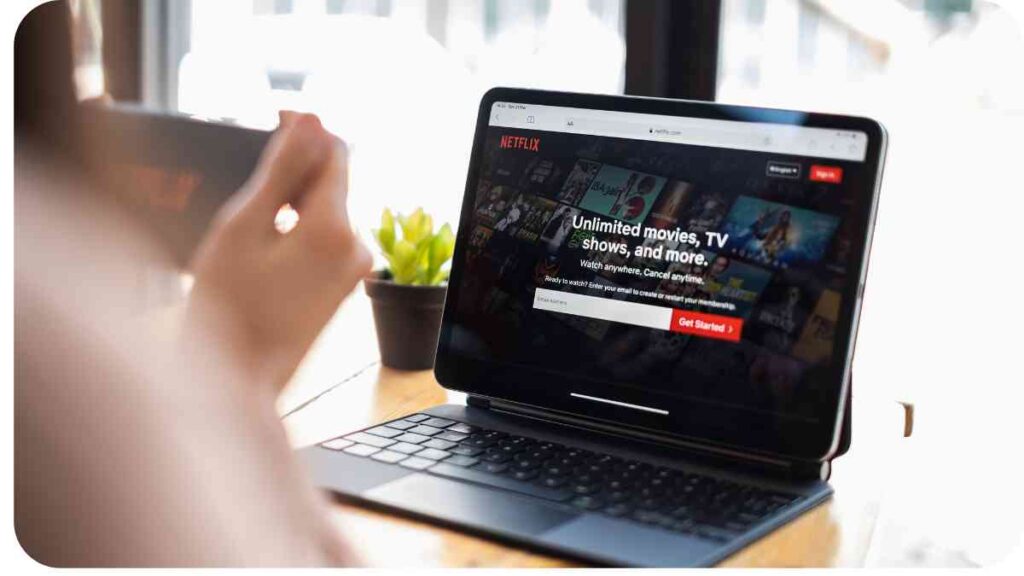
Setting up Netflix on your Echo Show is a straightforward process. Follow the steps below to get started:
- Ensure that your Echo Show is connected to a stable Wi-Fi network.
- On the home screen of your Echo Show, swipe down from the top to reveal the quick settings menu.
- Tap the “Settings” gear icon.
- Scroll down and select “Home & Clock.”
- Choose “Video” from the available options.
- Tap on “Netflix” and follow the on-screen instructions to link your Netflix account.
“Curious about the history of smart devices? Explore ‘A Look Back in Time: When Did the Smart TV First Hit the Market?’“
Once the setup process is complete, you can start enjoying Netflix content directly on your Echo Show.
| Brand | Model |
| Amazon | Echo Show |
5. How to Link Your Netflix Account
To link your Netflix account to your Echo Show, follow these simple steps:
- Open the Netflix app on your Echo Show by saying “Alexa, open Netflix.”
- Select the user profile you want to use.
- You will be presented with an activation code on the screen.
- Visit the Netflix activation website on your smartphone or PC (www.netflix.com/activate) and enter the code.
- Sign in to your Netflix account or create a new account if you don’t have one.
- Once you are signed in, your Netflix account will be linked to your Echo Show, and you can start enjoying your favorite content.
Now that you have successfully linked your Netflix account, let’s explore how to navigate the Netflix app on Echo Show.
6. Navigating the Netflix App on Echo Show
The Netflix app on Echo Show offers a user-friendly interface that allows for effortless navigation. Here’s how you can explore and find content using the Netflix app on Echo Show:
- On the home screen of your Echo Show, swipe left or right to access the different content categories.
- Tap on a category to view the available shows and movies.
- Use the vertical scroll bar to browse through the content within each category.
- To select a title, tap on it, and a brief description along with user ratings will be displayed.
- Tap the “Play” button to start streaming the selected show or movie.
The Netflix app on Echo Show also provides personalized recommendations based on your viewing history and preferences. These recommendations can help you discover new content that aligns with your interests.
“Discover the most popular smart home devices available today, including the Amazon Echo Show for your Netflix streaming needs.”
| Popular Movies | |
| Movie Name | Rating |
| Example Movie 1 | 4.5 |
| Example Movie 2 | 3.8 |
| Popular TV Shows | |
| Show Name | Rating |
| Example Show 1 | 4.7 |
| Example Show 2 | 4.2 |
With a vast library of content at your fingertips, Echo Show makes it easier than ever to explore and enjoy the best that Netflix has to offer.
7. Voice Commands for Netflix on Echo Show
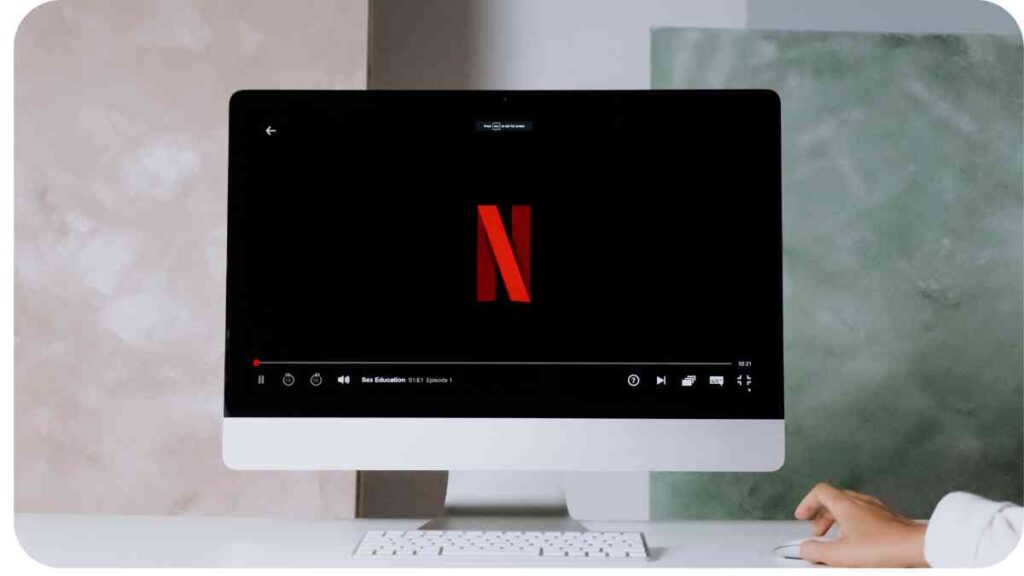
One of the standout features of Echo Show is its integration with the voice-controlled virtual assistant, Alexa. You can use voice commands to control Netflix on your Echo Show and make your streaming experience even more convenient. Here are some useful voice commands:
- “Alexa, open Netflix”: This command will launch the Netflix app on your Echo Show.
- “Alexa, play [show/movie name] on Netflix”: Use this command to start playing a specific show or movie on Netflix.
- “Alexa, pause”: Pause the playback of your current show or movie.
- “Alexa, resume”: Resume playback from where you left off.
- “Alexa, go back/forward”: Navigate backward or forward during playback.
- “Alexa, skip”: Skip to the next episode of a TV series.
- “Alexa, rewind [number] seconds”: Rewind the playback by a specified number of seconds.
- “Alexa, volume up/down”: Adjust the volume on your Echo Show.
These voice commands allow you to control your Netflix viewing experience hands-free, providing you with a seamless and enjoyable way to watch your favorite shows and movies.
“New to smart home devices? Check out ‘The Ultimate Smart Home Device Guide for Beginners‘ to get started, including using Echo Show for Netflix.”
8. Troubleshooting Tips
While using Netflix on your Echo Show, you may encounter some occasional issues or errors. Here are a few troubleshooting tips to help you resolve common problems:
- Check your internet connection: Ensure that your Echo Show is connected to a stable Wi-Fi network. Poor or intermittent internet connectivity can lead to streaming issues.
- Restart your Echo Show: Sometimes, restarting your device can help resolve temporary glitches. Try turning your Echo Show off and then on again.
- Update the Netflix app: Make sure you have the latest version of the Netflix app installed on your Echo Show. Keeping the app up to date can fix any known bugs or issues.
- Clear cache and data: If you experience persistent problems, you can try clearing the cache and data of the Netflix app. This will remove any potentially corrupted files that could be causing issues.
- Contact Netflix support: If the problem persists, reach out to Netflix support for further assistance. They have dedicated support channels to help you troubleshoot and resolve any issues.
These troubleshooting tips should help you overcome common obstacles and make your Netflix viewing experience on Echo Show more enjoyable.
9. Frequently Asked Questions
Q: Can I use multiple Netflix profiles on my Echo Show? A: Yes, you can switch between different user profiles on Netflix using your Echo Show. Simply select the desired profile when prompted.
Q: Is Netflix on Echo Show available in all countries? A: Netflix on Echo Show is available in select countries where both services are supported. Check with Amazon and Netflix to confirm availability in your region.
Q: Can I download Netflix shows or movies on Echo Show for offline viewing? A: Currently, Echo Show does not support offline downloads of Netflix content. You can only stream shows and movies online.
Q: Can I control playback using my Echo Show remote? A: Yes, the remote provided with your Echo Show can be used to control playback, pause, resume, and navigate within the Netflix app.
These are just a few frequently asked questions about Netflix on Echo Show. If you have any other queries, consult the official support documentation or reach out to Amazon and Netflix customer support.
“While discussing smart home devices, explore ‘Mounting Your Ring Floodlight Horizontally: Pros, Cons, and Tips’ for insights on various devices, including the Amazon Echo Show.”
10. Comparison of Netflix on Echo Show with Other Devices
Now, let’s compare the Netflix experience on Echo Show with other popular devices:
| Device | Features |
| Echo Show | – Hands-free voice control |
| – Built-in display for video playback | |
| – Seamless integration with Alexa | |
| – Compact and portable design | |
| – Limited screen size for optimal viewing | |
| Smart TVs | – Large screen size for immersive viewing |
| – Integrated streaming apps like Netflix | |
| – Remote control for easy navigation | |
| – Limited voice control functionality | |
| – Requires a wired or wireless internet connection | |
| Streaming Sticks | – Portable and easy to set up |
| – HDMI connection for any TV | |
| – Access to various streaming apps including Netflix | |
| – Limited voice control capabilities | |
| – Requires a separate remote |
Each device offers its own set of benefits and limitations. Choosing the right device for your Netflix streaming depends on your preferences, budget, and specific requirements.
11. Understanding Show and Movie Recommendations
Netflix utilizes sophisticated algorithms to curate personalized show and movie recommendations tailored to individual viewers. These recommendations are based on your viewing history, ratings, and preferences. By analyzing patterns and user behavior, Netflix identifies similar content that you might enjoy.
The algorithm also takes into account popular titles within your geographic region and trending shows and movies worldwide. Recommendations are continuously refined as you interact with the platform, providing you with a selection of content that aligns with your interests.
Keep in mind that while the recommendations can be helpful, they are not always perfect. Personal preferences can vary, and it’s important to explore different genres and titles to find what truly resonates with you. Don’t be afraid to step out of your comfort zone and discover new shows and movies that you might not have considered before.
Additionally, you can further enhance the accuracy of Netflix recommendations by rating the content you watch. By providing feedback on the shows and movies you enjoy, Netflix can better understand your tastes and refine its recommendations accordingly. Take a moment to rate the titles you love or dislike to help Netflix curate a more personalized viewing experience for you.
12. Enhancing Your Netflix Experience on Echo Show
To make the most of your Netflix experience on Echo Show, here are some tips and tricks:
- Explore different categories: Netflix offers a wide range of genres and categories. Don’t limit yourself to just one or two. Experiment with different genres to discover hidden gems and expand your viewing horizons.
- Create multiple profiles: If you share your Echo Show with other family members or friends, consider creating separate Netflix profiles for each user. This way, everyone can have their own personalized recommendations and watch history.
- Use My List: Netflix’s “My List” feature allows you to save shows and movies you want to watch later. As you come across interesting titles, simply add them to your list. This helps you keep track of content you’re interested in and ensures you don’t miss out on anything.
- Enable subtitles and captions: If you prefer watching shows or movies with subtitles or closed captions, you can easily enable them on Echo Show. This is especially helpful for foreign language content or if you want to follow along with dialogue more closely.
- Try the “Skip Intro” feature: Many Netflix series have intros that can be skipped. To save time and avoid repetitive intros, look out for the “Skip Intro” button that appears at the bottom of the screen. This allows you to jump straight into the episodes without waiting for the opening sequence to finish.
- Discover Netflix Originals: Netflix has an extensive library of original content, ranging from movies to series and documentaries. These exclusive productions are often high-quality and offer unique storytelling. Give Netflix Originals a try to uncover new and compelling narratives.
- Share recommendations with friends: If you come across a show or movie that you absolutely love, share it with your friends or family. Recommending content to others is a great way to connect and discuss shared interests, and it also allows you to discover recommendations from them in return.
13. Best Practices for Streaming Quality
To ensure a smooth and high-quality streaming experience on Netflix with Echo Show, here are some best practices:
- Stable internet connection: Make sure your Echo Show is connected to a fast and stable Wi-Fi network. A reliable internet connection is crucial for uninterrupted streaming.
- Reduce network congestion: Avoid using other bandwidth-intensive activities, such as downloading large files or streaming on multiple devices simultaneously, while streaming Netflix on your Echo Show. This helps allocate more resources to your streaming session.
- Keep your Echo Show updated: Regularly check for software updates for your Echo Show. Keeping the device and the Netflix app up to date ensures optimum compatibility and performance.
- Adjust video quality: If you’re experiencing buffering or video lag, you can manually adjust the video quality settings. Open the Netflix app on Echo Show and go to “Settings” to choose a lower resolution if necessary. This can help maintain a steady stream even with slower internet speeds.
- Place your Echo Show strategically: For optimal viewing experience, position your Echo Show in a location where you can comfortably view the screen without straining your neck or eyes. Consider the lighting conditions as well, as excessive glare or brightness can affect the visibility of the display.
Remember, the quality of your streaming experience can depend on multiple factors, including your internet connection, device performance, and environmental conditions. By following these best practices, you can enjoy a seamless Netflix streaming experience on your Echo Show.
14. Protecting Your Privacy on Echo Show
Privacy is an important aspect of any connected device. Here are some measures you can take to protect your privacy while using Netflix on your Echo Show:
- Disable camera and microphone when not in use: Echo Show has a built-in camera and microphone that you can disable manually when you’re not actively using the device. This ensures that your conversations and activities are not recorded unintentionally.
- Review and manage your voice recordings: Amazon retains voice recordings made by Alexa. You can review and delete these recordings through your Amazon account settings. Regularly monitoring and managing these recordings can provide an additional level of privacy.
- Enable voice purchasing safeguards: If you’re concerned about accidental or unauthorized purchases being made through your Echo Show, you can enable voice purchasing safeguards. This adds an extra layer of security by requiring a confirmation code or for any purchases made using voice commands.
- Adjust privacy settings in the Alexa app: The Alexa app allows you to customize and manage various privacy settings. Take some time to explore the app and adjust settings according to your comfort level.
- Regularly update your device: Keeping your Echo Show updated with the latest software and security patches is crucial to maintaining privacy. Enable automatic updates or manually check for updates regularly.
- Be mindful of where you place your Echo Show: Ensure that your Echo Show’s screen is not visible to unauthorized individuals. Place it in a location where it is less likely to capture sensitive or private information.
- Use strong and unique passwords: When creating an account or setting up your Echo Show, make sure to use strong and unique passwords. This helps prevent unauthorized access to your device and personal information.
Remember, while these measures can enhance your privacy, it’s important to stay informed about the privacy policies of the devices and apps you use. Regularly review and understand the terms of service and privacy policies to ensure you’re comfortable with the data being collected and how it’s being used.
If you have specific concerns or questions regarding privacy on Echo Show, consider reaching out to Amazon customer support for further assistance.
CONCLUSION
In conclusion, Netflix on Echo Show provides a convenient and hands-free way to enjoy your favorite shows and movies. With voice commands and the integration of Alexa, you can control playback, navigate through content, and access personalized recommendations.
Troubleshooting tips and best practices ensure a smooth streaming experience, while privacy measures help protect your personal information. Take advantage of the various features and explore new content to make the most of your Netflix experience on Echo Show. Happy streaming!
Further Reading
Here are some additional resources for further reading on streaming Netflix on Amazon Echo Show:
- How to Stream Netflix on Amazon Echo Show: This article provides a step-by-step guide on how to stream Netflix on your Amazon Echo Show device. It covers the setup process and provides tips for a seamless streaming experience.
- Amazon Echo Show: How to Stream Movies and Shows from Netflix: This comprehensive guide explains how to stream movies and shows from Netflix on your Amazon Echo Show. It includes troubleshooting tips and recommendations for optimizing your streaming experience.
- How to Watch Netflix on Amazon Echo Show: This article outlines different methods and steps to watch Netflix on your Amazon Echo Show. It also discusses the features and limitations of streaming Netflix on the device.
FAQs
Here are some frequently asked questions about streaming Netflix on Amazon Echo Show:
Q: Can I watch Netflix on Amazon Echo Show without an internet connection?
A: No, streaming Netflix on Amazon Echo Show requires a stable internet connection. Offline viewing is not supported on the device.
Q: Can I use voice commands to search for specific shows or movies on Netflix?
A: Yes, you can use voice commands with Alexa to search for specific shows or movies on Netflix. Simply ask Alexa to play the desired content.
Q: Can I create multiple Netflix profiles on Amazon Echo Show?
A: Yes, you can create and switch between multiple Netflix profiles on Amazon Echo Show. This allows each user to have their own personalized recommendations and watch history.
Q: Why am I experiencing buffering issues when streaming Netflix on my Echo Show?
A: Buffering issues can be caused by a slow or unstable internet connection. Try restarting your Echo Show and router, and ensure that you have a strong Wi-Fi signal for optimal streaming performance.
Q: Can I control Netflix playback on my Echo Show using my smartphone?
A: Yes, if your Echo Show and smartphone are connected to the same Amazon account, you can use the Alexa app on your smartphone to control Netflix playback on your Echo Show. Ensure that both devices are connected to the internet for seamless control.
These questions and answers should provide helpful information about streaming Netflix on Amazon Echo Show. If you have more specific inquiries, consult the official documentation or contact Amazon customer support for further assistance.

Hi there! I’m Hellen James and I’m a writer and editor with a passion for home technology. I’ve been working in this field for over 10 years, so I know what it’s like to be a part of the growing field of smart home technology. I’ve written about everything from how to choose the right smart thermostat to what the best smart doorbell is for your needs.


