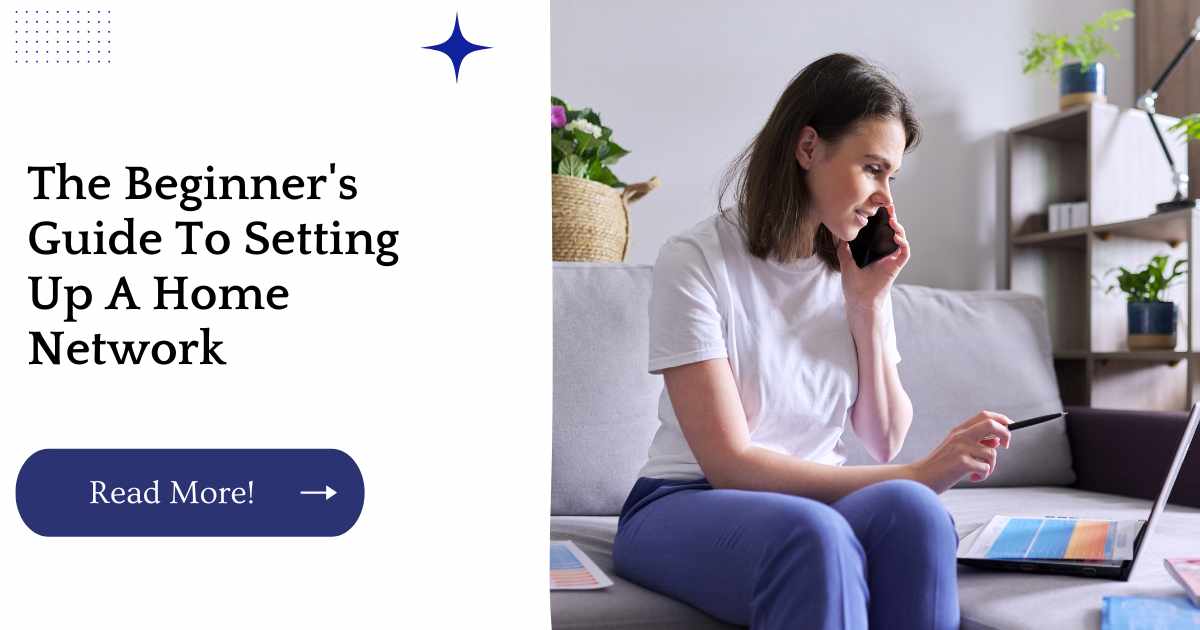You’ve always been able to connect your computer to the internet, but now that you’ve decided to start your first home network, it can be hard to know where to start. Lucky for you, we’re here with a beginner’s guide on how to set up a home network!
| Takeaways |
|---|
| Setting up a home network requires a plan, equipment, and configuration. |
| Choosing the right type of network and equipment is crucial for optimizing performance. |
| Network security should be a top priority and can be achieved through various means, including updating firmware and enabling firewalls. |
| Troubleshooting network issues requires patience and a systematic approach. |
| Learning more about home networks can be helpful for creating a personalized and effective setup. |
Internet Service
Cable: The speediest option, cable modems typically offer download speeds of up to 200 Mbps and upload speeds of around 20 Mbps. They’re generally more expensive than DSL modems but are also easier to install since there’s no need for a separate phone line.
DSL: This is the second most popular option when it comes to home networking, providing access to the internet via your existing telephone line (you’ll need an extra one if you don’t have one already).
It’s slower than cable but typically much cheaper if you’re living in an urban area with good coverage—and it’s often the only choice available in rural areas without many providers offering service nearby.
Internet Service Provider (ISP) Options
| Brand | Type | Download Speed | Upload Speed | Price Range |
|---|---|---|---|---|
| Verizon | Fiber optic | Up to 940 Mbps | Up to 880 Mbps | 79.99/month |
| Xfinity | Cable | Up to 1.2 Gbps | Up to 35 Mbps | 299.95/month |
| AT&T | DSL/Fiber optic | Up to 100 Mbps | Up to 20 Mbps | 60/month |
| Cox | Cable | Up to 940 Mbps | Up to 35 Mbps | 99.99/month |
| Spectrum | Cable | Up to 940 Mbps | Up to 35 Mbps | 109.99/month |
Description: This table presents a selection of popular Internet Service Provider (ISP) options for residential and commercial use. It includes the brand, type of internet service (fiber optic, cable, DSL), maximum download and upload speeds, and price range for each option.
The table highlights key factors such as speed, affordability, and availability, helping consumers make an informed choice when selecting an ISP.
Modem
A modem is a device that allows your computer to communicate with the internet. It converts digital signals into analog signals and vice versa.
A modem is usually connected to a computer through an Ethernet cable, but it can also be wirelessly connected via Wi-Fi or Bluetooth.
When it comes to protecting your home, having the right security system can make all the difference. If you’re unsure which one to choose, our guide on How to Choose the Best Home Security System for Your Needs can help you find the perfect fit for your family’s safety and security needs.
Cable
This is a good time to talk about the two types of cable that are used for networking. The first type is coaxial cable and the second is twisted pair.
Coaxial cable consists of a single conductor surrounded by a layer of insulation, then wrapped in a plastic or metal sheath.
It’s commonly used for television signals, so if you have cable TV at home you know what this looks like: copper wire surrounded by plastic coating and then encased in armor-like shielding.
Coaxial cables were designed to carry high-frequency radio waves, but they can also be used to transmit data through Ethernet connections because they’re very good conductors of electricity (although not as good as copper).
If you’re familiar with how your home’s electrical outlets work—you plug appliances into them—you may have noticed that some plugs have three prongs while others have only two; this difference refers back to which type of power supply they use: 120VAC 60Hz (two-prong) or 240VAC 50Hz (three-prong).
Twisted pair cables consist of four individual wires made out of copper or other metals braided together into one long strand; these wires each contain an insulating material separating them from one another within their outer jacket or casing.
As mentioned earlier, twisted pairs are not usually shielded from external interference because they carry low levels of current along short distances; however, it can be useful when connecting devices via Ethernet over longer distances such as between rooms within your house where there might be interference from nearby Wi-Fi signals or other electromagnetic fields generated by household appliances like microwaves and refrigerators.
Securing your home doesn’t always have to entail expensive equipment or major construction projects. You can maximize your home’s security with simple upgrades that can make a big difference. Our guide on Maximize Your Home’s Security with These Simple Upgrades outlines smart solutions that anyone can implement to improve their home’s safety.
Router
It’s hard to have a home network without a router. A router is a small box that connects your home network to the internet. In other words, it’s what makes it possible for you to use the internet at all.
Your router may also be called an access point or gateway device because of its function in connecting your devices with each other and to the internet.
Router Options
| Brand | Model | Description |
|---|---|---|
| Asus | RT-AX88U | Dual-band, 8-stream Wi-Fi 6 router with fast speeds and extensive customization options |
| Nest Wifi | Dual-band mesh router system with built-in Google Assistant and automatic updates | |
| Netgear | Nighthawk AX12 | Tri-band Wi-Fi 6 router with 12 simultaneous data streams and advanced security features |
| TP-Link | Archer AX11000 | Tri-band Wi-Fi 6 router with 4 antennas and 8 Gigabit LAN ports |
| Linksys | Velop Wi-Fi 6 | Whole-home mesh router system with intelligent traffic management and parental controls |
Description: This table presents a selection of popular router options for home and business use. It includes the brand, model, and a brief description for each option, highlighting key features such as Wi-Fi 6 compatibility, tri-band capabilities, and mesh networking technology.
Wi-Fi
Wi-Fi is a wireless network technology that connects devices to each other via radio waves. It’s often used in consumer products like laptops and smartphones, but it can also be used to connect multiple computers together in a home or office setting.
Wi-Fi falls under the IEEE 802.11 family of standards, which define how various devices can communicate over different types of wireless networks. There are several variations of Wi-Fi available today:
802.11g (or “G”) is an older standard that uses the 2.4 GHz frequency range and has a maximum speed of 54 Mbps download / 11 Mbps upload
802.11n (or “N”) operates in both 2.4 GHz and 5GHz frequencies, with theoretical speeds up to 600Mbps down and 150Mbps up. 802.11ac (or “AC”) operates in both 5GHz frequencies with theoretical speeds up to 1Gbps down and 500Mbps up (this number depends on your hardware).
A good home security camera can give you peace of mind and keep a close eye on what’s happening around your property. There are many different types of security cameras on the market, so it can be tough to choose the right one. Our guide on The Top 13 Home Security Cameras for Peace of Mind can help you decide which features matter most and which cameras are the best for your needs.
Network Switch
A network switch is a device that allows computers, printers, and other devices to connect to a network. It is an essential piece of equipment for any home network as it allows many devices to share the same internet connection.
Wi-Fi Repeater
A Wi-Fi repeater is a device that extends the range of your wireless network by picking up the signal from your router and rebroadcasting it, thereby increasing the coverage area for all devices connected to them.
Wi-Fi repeaters are often used in large homes with thick walls or floors that interfere with wireless signals, but they can also be helpful in smaller homes where there’s no wired internet connection available and a hotspot is needed for devices like laptops or smartphones.
When using a Wi-Fi repeater:
Make sure you know what sort of device you want to use as a repeater before purchasing one because each model will only support certain bands (2.4GHz vs 5GHz) and so may not work well with all routers or devices on your network; if this happens then consider changing out some components until everything works properly again (see here).
Poor network speeds can be incredibly frustrating to deal with, especially when you’re trying to work or stream your favorite show. Our guide on The Ultimate Guide to Boosting Your Home Network Speed includes practical tips for optimizing your network so that you can stream, browse, and work seamlessly.
NAS system
A NAS system is a network-attached storage system that can be accessed by other computers on the network. It’s different from cloud storage, because NAS will typically require that you have a physical device a server or computer connected to your home router via an Ethernet cable.
This is similar to how you might use Dropbox or Google Drive, except instead of storing data in the cloud (aka on someone else’s computer), you’re actually storing it on your own external drive at home.
NAS systems are often used for storing large amounts of data, such as movies and music collections; however, some systems also allow users to install software applications that run directly from their NAS drives.
Popular applications include Plex Media Server (for streaming videos) and Plex News (for watching news clips).
Network Attached Storage (NAS) is a network storage system for storing and managing data
A network attached storage (NAS) system is a good solution for storing and sharing files. NAS is also a good solution for storing backups and other important files.
If you have a lot of photos, NAS can be used to store them all in one place, making it easier to find the photos you want.
Network Attached Storage (NAS) Options
| Brand | Model | Description |
|---|---|---|
| Synology | DS218+ | Dual-core 2-bay NAS with excellent performance and expandable storage options |
| QNAP | TS-451+ | Fast and versatile 4-bay NAS with a powerful processor and multiple connectivity options |
| Western Digital | My Cloud Home | Easy-to-use 1-bay NAS with auto backup and mobile access features |
| Seagate | IronWolf 2-bay NAS | High-capacity 2-bay NAS hard drive designed for durability and optimal performance |
| Netgear | ReadyNAS RN422 | 2-bay NAS with built-in anti-virus and data protection features |
Description: This table presents a selection of popular Network Attached Storage (NAS) options for storing and managing data on a network. The table includes the brand, model, and a brief description for each option, highlighting key features such as expandable storage, powerful processors, and high-capacity hard drives.
NAS
NAS (network attached storage) is a network storage system for storing and managing data. NAS systems are typically used to share data across a network, but they can also be used to store and manage data on an individual computer or laptop.
Securing your home network is crucial for safeguarding your personal data and protecting your privacy. In our guide, How to Secure Your Home Network Like a Pro, we’ve laid out the essential steps for securing your home network against threats and intrusions. By following these steps, you can rest easy knowing that your home network is safe and secure.
Conclusion
A network is a great way to centralize all your devices and data, so that you can access it from any device. It can also make it easier to share files between devices on your home network.
If you’re just starting out with a home network, we recommend using a router and Wi-Fi repeater as your first steps toward creating one.
You’ll need a modem for internet service (and maybe cable), but after that it’s all about choosing which type of switch or extender works best for your needs.
Further Reading
Tips for Setting up a Home Network: This article provides a comprehensive guide to setting up a home network, including an overview of networking components, recommended equipment, and troubleshooting tips.
Build a Home Network: A Step-by-Step Guide: This step-by-step guide provides detailed instructions for building a home network, including choosing the right equipment, configuring network settings, and testing your setup.
Setting up a Home Network: A Complete Guide: This complete guide to setting up a home network covers everything from networking basics to advanced configuration tips.
FAQs
What is a home network?
A home network is a group of electronic devices (computers, laptops, tablets, smartphones, printers, etc.) connected to each other and the internet.
Why do I need a home network?
A home network allows you to share files and internet access between devices in your household. It also provides a secure way to connect to the internet and protect your data.
What equipment do I need to set up a home network?
You will need a modem and a router to set up a home network. You may also need network cables, a switch, and a wireless access point.
How do I configure my home network?
To configure your home network, you will need to access your router’s web interface. From there, you can set up network security, wireless settings, and other configuration options.
How do I troubleshoot my home network?
If you’re experiencing issues with your home network, start by resetting your modem and router. You can also try checking cable connections, updating firmware, or contacting your internet service provider for help.

Hi there! I’m Hellen James and I’m a writer and editor with a passion for home technology. I’ve been working in this field for over 10 years, so I know what it’s like to be a part of the growing field of smart home technology. I’ve written about everything from how to choose the right smart thermostat to what the best smart doorbell is for your needs.