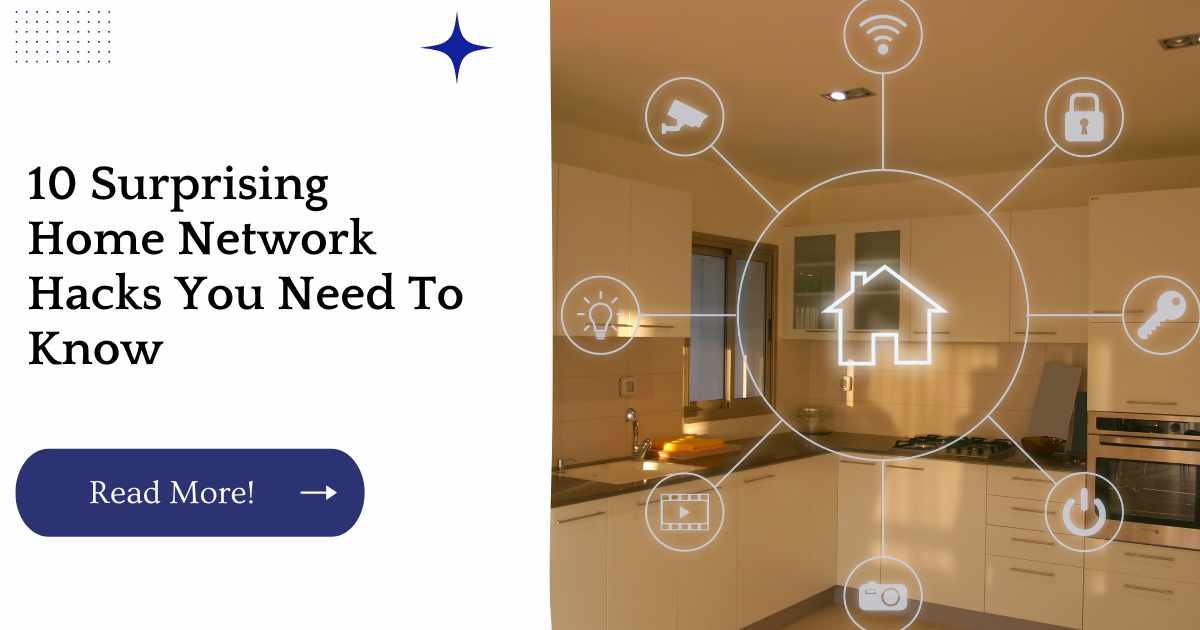Even if you think you’re a networking pro, there’s always room for improvement. Here are some surprisingly simple tricks that can improve your home network without breaking a sweat or costing an arm and a leg.
| Takeaways |
|---|
| Home network security is crucial to protect your personal information from potential cyber threats. |
| Weak passwords, unsecured devices, and outdated software can make your home network vulnerable to hacking. |
| You can improve your home network security by using strong passwords, updating your software regularly, and enabling encryption. |
| VPN can be used as an additional layer of security for your home network by encrypting your traffic and shielding your devices from outside threats. |
| Using a private network is recommended for home networks as it provides more control over the security settings. |
1. How to Keep Your Wi-Fi From Slowing Down
The first thing you should know is that, over time, your Wi-Fi can slow down. There are a few reasons for this:
The number of devices connected to the network can affect its performance since each device will take some of the available bandwidth away from other devices that need it.
If someone is streaming Netflix while another person is playing online games and yet another person is browsing Facebook on their phone, then that’s three devices all trying to access content from one source at the same time.
This means that the entire network’s ability to handle data efficiently has been compromised because everyone needs more than their fair share of bandwidth in order to function properly.
Another reason why your Wi-Fi may run slowly comes from interference caused by nearby radio waves and other digital signals (such as Bluetooth).
These signals can cause interference with each other and disrupt connections between computers within range of these sources—which means less efficient speeds for everyone involved!
Having trouble setting up your home network? Our Beginner’s Guide will help you get started and ensure a smooth setup process.
2. Setup a VPN on Your Router
A VPN (Virtual Private Network) is a service that encrypts your data and routes it through a private network, effectively hiding your activity from prying eyes.
The reason you might want to do this at home is to prevent hackers from intercepting any sensitive information you send across the web, such as when you’re banking or shopping online.
VPNs can be set up on individual devices like computers or phones, but if you have multiple devices in your home smartphones, tablets, laptops and they’re all connected to the same Wi-Fi router (which they probably are), having just one VPN setup won’t work very well: every device will be using the same IP address and getting routed through the same virtual tunnel by default.
The solution? Get your own router! Or keep reading this article anyway because we’ll show how easy it is to set up a VPN on any router brand.
Setting Up VPN on Your Router
| Benefit | Product |
|---|---|
| Protecting your entire network with one setup | ExpressVPN, NordVPN, CyberGhost |
| Accessing geo-restricted content | ExpressVPN, NordVPN, CyberGhost |
| Bypassing ISP throttling and censorship | ExpressVPN, NordVPN, CyberGhost |
| Adding an extra layer of security to your home network | ExpressVPN, NordVPN, CyberGhost |
| Protecting your online privacy | ExpressVPN, NordVPN, CyberGhost |
Setting up a VPN on your router can provide a range of benefits, such as protecting your entire network with a single setup, accessing geo-restricted content, bypassing ISP throttling and censorship, and adding an extra layer of security to your home network. Some of the top VPN providers that offer the option to set up VPN on your router include ExpressVPN, NordVPN, and CyberGhost.
3. Use Your Old Router to Expand Your Network
If you already have a router, you can use it to extend your network by connecting it to an existing router. This requires two routers (one old and one new) and some cables.
You’ll need to power on the old router, connect it to the new router via Ethernet cable, then connect the new router to your modem using another Ethernet cable.
Once this is done, make sure that both routers are connected directly to each other you don’t want to create a wireless hotspot that anyone can join!
Slow internet speeds can be frustrating, but don’t worry, we got you covered. Check out our article for simple tips to maximize your home network performance and improve your online experience.
4. Set Up Port Forwarding
If you’re making a lot of use of the internet, port forwarding can help make sure that your home network is running smoothly.
If you’re not familiar with port forwarding, it’s a feature that allows certain types of information to travel between different computers on your home network.
For example, if you’ve set up the server software Plex on a computer in your house and want other devices within the local area network (LAN) to access it remotely (maybe even from outside the LAN), then setting up port forwarding may be necessary.
When setting up port forwarding:
Set up rules for what data packets are allowed through which ports and when they should be sent or received by each device; this process is called “port mapping”. This will depend on what kind of traffic needs to go through those ports; usually this means mapping incoming requests for specific ports with outgoing responses from those same ports.
For instance, if there’s a website that requires an HTTPS connection over TCP port 443 (which most sites do nowadays), then we would map its request with our own outgoing response so that both sides know how their communication should work together.
The destination IP address must match exactly what we entered earlier when setting up our static IP address in order for these rules to work effectively
5. Prioritize Bandwidth Usage
If you want to prioritize bandwidth, there are two ways to do it. The first is by using the bandwidth priority feature in your router. This allows you to set up priority rules and apply them based on either time of day or certain devices.
The second way is by using Quality of Service (QoS). With QoS, you can set up specific rules for each device on your network and assign them a priority level.
This works well when there are multiple devices competing for the same type of resource for example, if one person streams Netflix while another one plays online games on their computer at the same time as someone else is downloading files from a cloud storage service like Dropbox or Google Drive via an app like BitTorrent Sync or BTSync Lite on their phone or tablet.
Protecting your home network is important, and understanding the potential threats is the first step. Our article on home network security threats and how to protect yourself will help you ensure your online safety.
6. Don’t Let Online Gaming Lag Slow You Down
If you’re a gamer who’s ever had to deal with lag, you know how frustrating it can be. Lag is the name of that annoying delay between when you press a button and when your character executes that action in the game.
It can happen for a variety of reasons, including congestion on the Internet or problems with your router or other devices in your home network.
Luckily, there are some easy fixes for this problem:
Invest in faster Internet service so that all devices on your network have fast enough speeds to handle their tasks without slowing down (you can check speeds at Speedtest).
Upgrade to an 802.11ac router if necessary; these routers often come with dedicated antennas and other hardware upgrades designed specifically for gaming purposes. If possible, place the router somewhere central within your house rather than near walls or corners (this will improve signal strength).
7. Bring Back PORT Scanning
If you’ve ever wondered what your friend with the really nice laptop has running on their local network, you can use a simple tool called a port scanner to find out.
A port scanner is a tool that scans the ports on a computer to see if they are open. It does this by connecting to each of those ports and sending data through it, waiting for an acknowledgement from the computer connected to that port.
If no acknowledgement is received within some time period (usually around 30 seconds), then that particular process isn’t running on that particular computer’s operating system and so it’ll move onto another one until it’s exhausted all potential candidates or found something interesting enough to warrant further investigation via other means.
Port scanning can be used by hackers as well as professionals who want an easy way of finding vulnerable computers or even just curious people who want to know what their friends have plugged into their home networks!
The Importance of Port Scanning
| Benefit | Product |
|---|---|
| Detecting open ports and hidden vulnerabilities | Nmap, Rapid7 Metaspoit |
| Identifying potential security threats | Nessus, OpenVAS |
| Checking firewall and router configurations | Qualys, F-Secure Radar |
| Finding potential network performance issues | SolarWinds Network Performance Monitor, PRTG Network Monitor |
Port scanning can be an effective way to detect open ports and hidden vulnerabilities in your network, identify potential security threats, check firewall and router configurations, and find potential network performance issues.
There are several tools available that can help with port scanning, such as Nmap, Rapid7 Metasploit, Nessus, OpenVAS, Qualys, F-Secure Radar, SolarWinds Network Performance Monitor, and PRTG Network Monitor.
8. Don’t Let Anyone DDoS You
DDoS attacks are becoming more common, but you can protect your network from getting caught up in these paralyzing attacks.
A DDoS attack works by flooding the bandwidth or resources of a targeted device with so many requests that it cannot handle them all. In some cases, this can even crash the server and render it unusable while the attack is ongoing.
Fortunately, there are several things you can do to prevent a DDoS attack against your network:
Use strong passwords on all devices including routers and modems and don’t forget them! If someone gains access to one device on your network via brute-force password guessing or other methods, they might be able to use that access point as an entry point into other parts of your home network.
You should also make sure that each user has their own unique username and password combination for accessing shared resources like Netflix accounts or email accounts hosted by Google or Microsoft Office 365/Exchange Online mail services (but not iCloud).
The less overlap between accounts across different users’ devices means fewer opportunities for hackers looking for weak points where they might be able to gain access.
Upgrade firmware regularly so that bugs are patched before hackers find ways around them! This helps ensure the security level stays high even as new exploits develop over time; otherwise vulnerabilities could remain unpatched indefinitely due lack knowledge about how serious their consequences might be.
Avoiding common mistakes is essential to setting up a reliable home network. Our article on common home network mistakes and how to avoid them will help you set up your network smoothly and avoid many potential issues.
9. Turn A Window into An Antenna for Stronger Wi-Fi
You can also use a window as an antenna. If you want to boost the signal strength coming from inside your house, place the router on a table near a window so that it faces out into the room. This allows for some reflection off of the glass surface and will increase your Wi-Fi coverage considerably.
You can also use windows as reflectors to bounce radio waves around or away from walls and corners.
For example, if your router is in one corner of your home but you need better signal coverage in another area, try placing a mirror on top of an end table or bookshelf so that it’s directly facing your router and reflects its signal out towards where you need it most (this works best if there are no obstacles between those two spots). Or hang up some tin foil near each other—it will work the same way!
| Window Material | Antenna Effectiveness |
|---|---|
| Clear glass | High |
| Frosted glass | Moderate |
| Coated insulated glass | Low to moderate |
| Tinted glass | Low |
| Multi-pane glass | Lowest |
*Note: Antenna effectiveness varies depending on glass thickness and spacing.
Antenna effectiveness can also be improved by adding a copper mesh or aluminum foil to the glass, which turns the glass into a reflector to concentrate and redirect Wi-Fi signals. Materials such as Paint Shield, Wi-Fi transparent conductive paint, and Radio Transparent Glass can also be used to reflect and transmit Wi-Fi signals.
How can I turn a window into a Wi-Fi antenna?
You can turn a window into a Wi-Fi antenna by applying a conductive material such as copper mesh or aluminum foil to the glass surface or using materials that are designed to reflect and transmit Wi-Fi signals. The effectiveness of the window as an antenna will also depend on the type of glass and its thickness, as well as the spacing between the glass panes.
10. Get Remote Access To Your Home Network
You can set up remote access to your home network so that you can access the internet from anywhere in the world. You’ll need Wi-Fi, a router, and a modem all of which are available at most home improvement stores as well as online retailers like Amazon or Best Buy (if you prefer to shop in person).
If possible, use a wired connection rather than wireless because wired connections have a higher throughput speed; however, if this isn’t an option then go ahead and use Wi-Fi anyway since it works just fine too!
First things first: set up your modem and connect it to your router (if they aren’t already connected). Then connect cables between both devices if necessary. After that’s done go ahead and log into your modem’s web interface using its default IP address 192.168
Slow internet speed can be frustrating, but there are ways to boost your network’s speed. Check out our ultimate guide to boosting your home network speed for tips on how to speed up your internet and improve your online experience.
Conclusion
With so many options available, it can be hard to know what the right solution is for your home. The best way to decide which is right for you is by researching different brands and models before making a decision.
There are also plenty of websites that offer reviews on home network equipment so that you can get an idea of what customers think about them before purchasing anything new!
Further Reading
Here are some additional articles that can help you improve your home network security and avoid potential issues:
Stop home network hackers: 10 tips to protect your Wi-Fi security: Learn from CNET’s experts on how to protect your home network from hackers and keep your personal information safe.
Is Your Job Site Hackable?: This article explains the potential risks of using connected technology on job sites and provides tips on how to keep these sites secure.
How to Tell if Someone Hacked Your Router (and What You Can Do): Norton offers in-depth advice on how to detect if your router has been hacked and how to secure it.
FAQs
What is home network security?
Home network security refers to the measures taken to protect the internet-connected devices and personal information within a home network from unauthorized access, hacking, or other digital threats.
What are the common home network security threats?
Some of the common home network security threats are malicious software, weak passwords, unsecured devices, outdated software, and phishing attacks.
How can I secure my home network?
You can secure your home network by using strong passwords, updating your software regularly, enabling network encryption, limiting access to your devices, and using a reliable antivirus program.
What is a VPN and how can it improve my home network security?
VPN (Virtual Private Network) is a tool that creates a secure and encrypted connection to the internet, which can help protect your online privacy and data from potential cyber threats. It can be used to secure your home network by encrypting your internet traffic and shielding your devices from outside threats.
Should I use a public or private network for my home network?
It is recommended to use a private network for home networks, as it provides more control over the security settings and enables you to set up stronger passwords and encryption. Public networks, on the other hand, are more vulnerable to unauthorized access and are not recommended for sensitive information sharing.

Hi there! I’m Hellen James and I’m a writer and editor with a passion for home technology. I’ve been working in this field for over 10 years, so I know what it’s like to be a part of the growing field of smart home technology. I’ve written about everything from how to choose the right smart thermostat to what the best smart doorbell is for your needs.