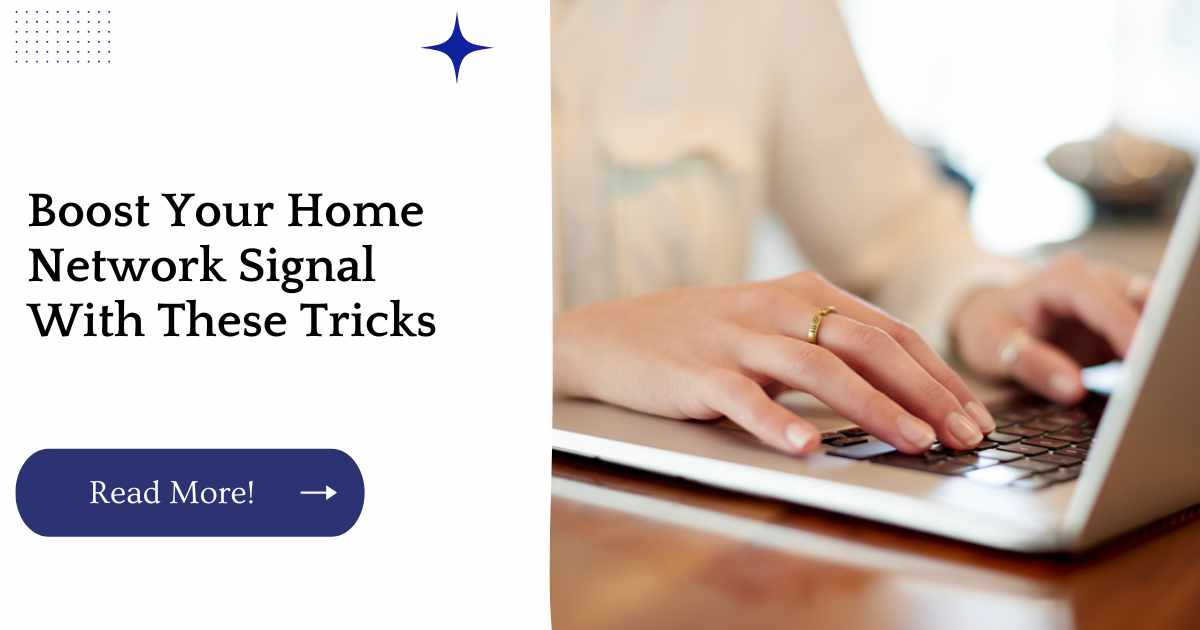When it comes to home networking, there are many things that can go wrong. If you’ve ever experienced a dead zone in your house or dealt with a slow Internet connection, you know how frustrating it can be.
In this post, we’ll look at some common issues and how you can fix them yourself.
| Key Takeaways |
|---|
| -Boosting your home network signal requires a combination of hardware upgrades, software tweaks, and smart placement of your equipment. |
| -Common home network security threats include password attacks, phishing scams, and malware. |
| -Troubleshooting common home network problems like slow speeds and dropped connections can often be done without calling in a professional. |
| -Setting up your home network can be daunting, but following a beginner’s guide can make the process easier. |
| -Upgrading your equipment, adjusting router settings, and reducing interference are all effective ways to improve your Wi-Fi signal. |
Choose The Right Equipment
Choosing the right router and modem is the most important step in boosting your home network signal. You’ll want to make sure that your router is compatible with all of the devices you intend to connect, including smartphones, laptops, smart TVs and gaming systems.
You should also make sure there are enough ports on the back of the device so that you can easily plug in all of your devices at once.
Additionally, routers come in different speeds; some have fast processors while others are slower and cheaper but still get the job done. If possible, opt for one that supports 802.11ac (a wireless standard) because it’s better than previous versions (802.11n).
The security of your home network is essential in today’s digital age. According to the Top 13 Home Network Security Threats and How to Protect Yourself, there are several common security threats that you should be aware of, from password attacks to phishing scams. Protect your network and your personal information with these expert tips.
Move Your Router
If you are having problems with your home network signal, moving the router to a central location may be all it takes to give you a boost. Some people choose to place their routers on top of their media center or next to their cable box.
You can also consider placing it on a high shelf so that it is not hidden by furniture and other objects. Never place your router in an enclosed space like a closet or cabinet though, as this will cause interference with the signal.
If moving your router isn’t an option for whatever reason (such as limited space), consider buying longer cables for any devices that connect wirelessly to it such as smartphones, laptops and gaming consoles.
Upgrade Your Router
Upgrading your router can improve your Wi-Fi signal. The first step to improving your home network is to upgrade the router that’s currently serving it.
You’ll want to make sure you have the latest firmware version and a good set of antennas, but beyond that, it’s worth asking a professional for advice on what kind of router will work best for you—especially if you’re looking for something specific, like mesh networking or gigabit speeds.
Check the status of your modem/router combo before purchasing another component or swapping out parts from inside your current setup; doing so may be more trouble than it’s worth in terms of time and money invested in getting things up-to-snuff again after an unsuccessful attempt at self-maintenance!
Is your home network experiencing connectivity or performance issues? Before calling a technician, check out The Most Common Home Network Problems and How to Fix Them for troubleshooting advice. From slow internet speeds to dropped connections, this article provides solutions to some of the most common network problems.
Study The Wi-Fi Spectrum
The first step toward boosting your home network signal is to study the Wi-Fi spectrum.
Wi-Fi operates on a frequency band of 2.4 gigahertz (GHz) and 5 GHz within unlicensed radio spectrum. It’s not just for use by your wireless router, but also for other devices that operate in this particular range of frequencies: microwave ovens, baby monitors, cordless phones, Bluetooth headsets and more.
The more crowded a frequency band gets with competing signals from different devices using it at the same time—like when everyone in your house wants to watch Netflix at once—the more likely it is that you’ll experience interference and get a weak signal or no signal at all.
Call Customer Service
Customer service is probably the most important way to get a router that works for you. If you are having trouble with your current router, or if you want to make sure your router is working correctly, call customer service.
If you want to upgrade your old one, call them. If they can’t help, they’ll let you know and then it’s up to them whether or not they will ship out a new one (usually at no charge).
If you’re new to setting up a home network, it can be challenging to know where to start. Look no further than The Beginner’s Guide to Setting Up a Home Network for comprehensive instructions on everything from buying the right equipment to configuring your network settings. With this guide, you’ll be setting up your own network in no time.
Reboot Your Router
The best thing you can do is to reboot your router once a week. It’s easy to forget, but rebooting helps refresh what’s happening on your home network and will improve overall performance. When you reboot your router, all connected devices will lose their connection so be sure to save any important work before doing it!
You can usually find the reset button on the back of the device or by looking at its user manual (which should have been included in the box).
If you don’t want to spend time looking for it and want something quick-and-easy, there are apps out there that let you do it with just one touch!
- Use Ethernet cables instead of Wi-Fi:
If possible, try using an Ethernet cable instead of Wi-Fi if possible when connecting computers together. This will give you much faster speeds than using wireless connections which tend not to be as fast as wired ones because they have lower signal strength than cabling does.
Change The Channel
One of the most common ways to improve your Wi-Fi signal is to change its channel. In most cases, it’s best for you to choose a channel that has the least amount of interference from other networks.
Wi-Fi channels 1, 6 and 11 are the least used, so they tend to have the least noise on them. For example, channel 1 allows 150Mbps speeds while channel 6 allows up to 300Mbps speeds (if your router supports this).
This means that if you’re trying to transfer large files or stream HD content at home, selecting a less crowded channel might help speed things up!
Slow internet speeds are a common frustration among home network users. Fortunately, there are ways to improve your connection. Learn how to boost your home network’s speed with The Ultimate Guide to Boosting Your Home Network Speed. From optimizing your router placement to upgrading your equipment, this guide provides actionable steps for improving your network performance.
Buy A Wi-Fi Extender
If you have a large house and find that your wireless signal is weak in some parts of the house, a Wi-Fi extender may be just what you need.
These devices are designed to extend the range of your wireless network and can be placed anywhere in your home.
The benefit of using an extender is that it’s easy to install and doesn’t require any changes to existing routers or cabling.
In addition to being easy to set up, another great thing about Wi-Fi extenders is that they don’t require technical knowledge. Most people can simply plug them in and start enjoying faster internet speeds right away!
Buying a Wi-Fi Extender: Top Picks
| Wi-Fi Extender | Description | Coverage Area |
|---|---|---|
| Netgear Nighthawk X4 AC2200 | Best overall | Up to 930 square meters |
| TP-Link RE650 AC2600 | Best value | Up to 930 square meters |
| Linksys RE7000 Max-Stream AC1900 | Best for streaming | Up to 650 square meters |
| Verizon 4G LTE Network Extender | Best for remote locations | Up to 232 square meters |
| Google Nest Wi-Fi | Best mesh network extender | Up to 418 square meters |
In this table, we’ve outlined some of the top-performing Wi-Fi extenders available on the market today, along with their coverage areas. These extenders provide a cost-effective way to boost your home network signal and improve connectivity in hard-to-reach areas.
The Netgear Nighthawk X4 AC2200 is the best overall option, while the TP-Link RE650 AC2600 offers great value for its price. The Linksys RE7000 Max-Stream AC1900 is ideal for streaming, while the Verizon 4G LTE Network Extender is best for remote locations. For a powerful mesh network extender, the Google Nest Wi-Fi is a great choice.
Consider A Mesh Network System
If you’re looking for a cost-effective way to boost your home network signal, consider a mesh network system. A mesh network is a series of devices that work together to extend the range of your Wi-Fi network so it goes beyond what any one router can do on its own.
The devices create an interconnected web that extends the reach of your Wi-Fi signal throughout your home or office without requiring new cables or expensive equipment.
A typical mesh network consists of multiple nodes the name for each device in the system that connect wirelessly with each other (and back to an existing router) via Ethernet cable.
These nodes then transmit and receive signals from each other, allowing you to have one strong connection no matter where you are in your home or office instead of having dead spots caused by thick walls and/or long distances between router and client device(s).
Look For Leaks And Interference
Look for interference from other devices. If you’re having Wi-Fi trouble, there are a few things to check first.
For instance, if your computer is near an old TV antenna or an old microwave oven, the electrical fields created by those devices can cause interference with your network signal. You can also have issues if you live in an apartment building where many people are using their Wi-Fi at once (think dorms).
All these sources of electromagnetic radiation can mess up your signal—and they’re often difficult to track down and eliminate because they’re not coming from specific devices (they’re coming from all over).
Check for unshielded cables. Unshielded Ethernet or telephone cables also create electromagnetic interference (EMI), which will affect both wired and wireless signals on your home network.
The easiest way to fix this problem is by replacing unshielded cables with shielded ones; this might take some hunting down online since it’s not always easy to tell whether a cable is shielded based on its appearance alone!
Are you making common mistakes that are negatively impacting your home network performance? You might be surprised. Check out 15 Common Home Network Mistakes and How to Avoid Them for tips on optimizing your network setup. From poor router placement to outdated equipment, this article covers some of the most commonly overlooked network mistakes and how to avoid them.
Check Your Cables And Connections
If you have a wireless connection, check the signal strength by opening your laptop and going to the Wi-Fi settings.
If it’s weak, try moving closer to the router or restarting it. In addition, make sure that there are no other devices on the network interfering with your connection.
If you have a wired connection, look at both ends of the cable to ensure that they’re plugged in securely and without damage (for example, bent pins).
| Cable/Connection | Frequency | Description |
|---|---|---|
| Ethernet Cables | Bi-Annual | Inspect all Ethernet cables for any signs of wear or damage, including cuts or frayed wires. Replacing any damaged cables will ensure a strong and stable connection. |
| Coaxial Cable | Bi-Annual | Check your coaxial cable for any signs of damage or wear, including kinks or torn insulation. Replace any damaged cables as needed to maintain a strong internet connection. |
| Router Connections | Quarterly | Check all router connections, both wired and wireless, to ensure they are secure and functioning properly. |
| Power Supply | Annual | Inspect the power cable for any fraying or exposed wires. Replace any damaged cables to protect against electrical issues. |
In this table, we’ve outlined several routine checks to maintain your network cables and connections for optimal performance and stability. These checks include inspecting Ethernet and coaxial cables for damage, checking router connections, and inspecting power supplies. Regular cable and connection checks can help prevent issues and ensure your home network is operating smoothly.
Check Your Internet Speed
We’ve talked a lot about how to boost your home network signal and the importance of making sure you have strong Wi-Fi.
But sometimes a good connection isn’t enough—you need to be sure that the speed of your Internet is up to par, too. “It’s important to check your connection speed before you start any work,” says Chris Hoffman at HowToGeek.com.
“If you’re using an Internet service provider (ISP) that only offers one or two megabytes per second for download speeds, then you’ll see problems even with a great router.”
If your ISP only offers slow speeds, there are still things you can do: upgrade from DSL to cable or fiber optic internet; switch providers; or choose a different location for where your modem lives in terms of proximity to the main hub where all cables come into one central location. But if none of those options work out, it might be time get some new hardware!
Maintain Your Router With Routine Checkups
It’s important to keep tabs on your router’s software, firmware, settings and antennas. Routinely checking these elements can help prevent network issues and increase functionality of your home network.
Here are some tips for improving the health of your router:
Check the software and firmware frequently. The individual programs that make up a router’s operating system can sometimes become outdated or corrupted over time due to bugs or errors in coding or design.
This is especially true if you buy an older model router; manufacturers will often update their products’ capabilities (and thus the way they function) as newer models come out.
If you notice strange behavior from any one part of your home network—from laggy connections to slow uploads you might want to look at updating these elements before anything else.
Check settings regularly as well.
From how much bandwidth certain devices have access too how many devices there are using it at once, there are plenty of factors that go into maintaining proper operation within a home network.
One area where this becomes particularly important is speed: if one device starts using more than its share of resources, it may cause problems for other parts of the house.
Make sure antennas aren’t broken or covered in dust! Having bent antennas could impact signal strength throughout the house while dust build-up could prevent signals from getting through at all.”
Maintaining Your Router: Routine Checkups
| Checkup | Frequency | Description |
|---|---|---|
| Firmware updates | Quarterly | Check for new firmware updates from your router’s manufacturer and install them to improve performance and security. |
| Hardware inspection | Annually | Check your router’s hardware for any physical damage or wear, including damaged cables or antennas. |
| Cleanliness | Bi-Weekly | Keep your router clean by dusting it regularly and removing any debris around the device. |
| Security settings | Monthly | Review your router’s security settings and update passwords and other settings as needed. |
| Network testing | Monthly | Use network testing tools like NetSpot or PingPlotter to monitor your network performance and identify any issues. |
In this table, we’ve outlined several routine checkups to maintain your router for optimal performance and security. These checkups include firmware updates, hardware inspection, cleanliness, security settings, and network testing. By performing these routine maintenance tasks, you can help prevent issues and ensure your home network is running smoothly.
Conclusion
We know how frustrating it can be when your home network isn’t working as well as it should be. But don’t worry we’ve got you covered! Using some of these tips and tricks, you can boost the signal in your home and get more out of your Wi-Fi in no time at all.
Further Reading
For more information on boosting your home network’s signal and performance, check out the following resources:
10 Ways to Boost Your Wi-Fi Signal: This article from PCMag provides detailed instructions on everything from upgrading your router to adjusting your antenna to improve your Wi-Fi signal.
How to Boost Your Wi-Fi Signal: Business Insider’s guide to boosting Wi-Fi signal covers both hardware upgrades and simple software tweaks to improve your network performance.
10 Tips on How to Boost Your WiFi: NetSpot’s list of tips for boosting your Wi-Fi ranges from the most basic (use a stronger password) to the most advanced (try changing your wireless channel) for users looking for different approaches.
FAQs
What are some common causes of poor Wi-Fi signal?
Common causes of poor Wi-Fi signal include physical distance between devices and routers, physical obstacles like walls and appliances, and interference from other devices on the same frequency.
How can I improve my Wi-Fi range without upgrading my equipment?
Simple solutions for improving Wi-Fi range without upgrading equipment include repositioning your router to a more central location and reducing interference by moving your router away from other devices.
Why might upgrading my equipment be necessary to improve Wi-Fi signal?
Upgrading your equipment can improve Wi-Fi signal by providing a more powerful router, using repeaters or extenders to amplify the signal, and accessing higher frequency bands with less interference.
What kind of router settings can impact Wi-Fi signal?
Router settings that can impact Wi-Fi signal include the wireless channel you’re using, the Wi-Fi mode you’re using, and quality of service (QoS) settings that prioritize certain types of traffic.
Why might my Wi-Fi signal vary depending on the device I’m using?
Wi-Fi signal can vary depending on both the device you’re using and the wireless standard it supports. Newer devices with more advanced capabilities can sometimes receive stronger signals, while older devices may struggle to pick up weaker signals.

Hi there! I’m Hellen James and I’m a writer and editor with a passion for home technology. I’ve been working in this field for over 10 years, so I know what it’s like to be a part of the growing field of smart home technology. I’ve written about everything from how to choose the right smart thermostat to what the best smart doorbell is for your needs.