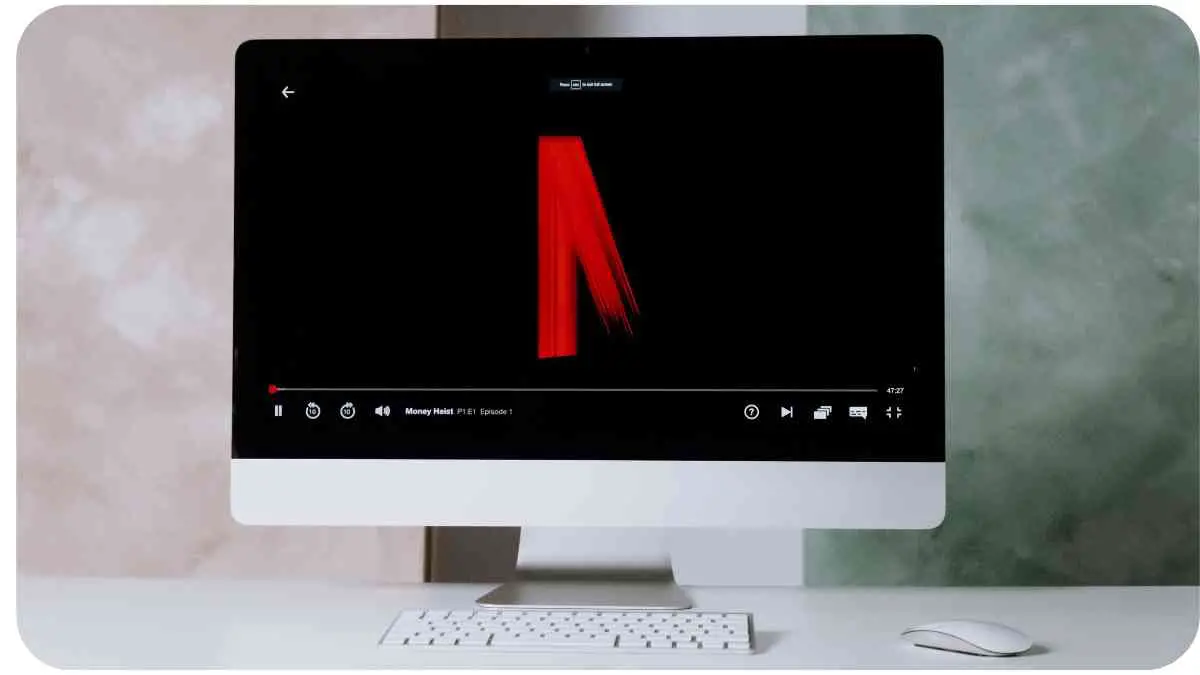In this article, we will explore how to maximize your entertainment experience by using Netflix on your Amazon Echo Show. Our step-by-step guide will help you set up and navigate Netflix, troubleshoot common issues, and provide expert recommendations for an optimized viewing experience.
The integration of Netflix and the Amazon Echo Show brings together two powerful technologies. By leveraging the capabilities of your voice-controlled smart display, you can enjoy your favorite Netflix shows and movies with ease. Note: For the purposes of this article, we assume you already have both an Amazon Echo Show device and a Netflix subscription.
| Takeaways |
|---|
| 1. Set up Netflix on your Echo Show by following the provided instructions. |
| 2. Use voice commands to navigate and control Netflix, such as searching for specific titles or genres. |
| 3. Ensure a stable internet connection for smooth playback on your Echo Show. |
| 4. Personalize your Netflix experience by creating separate profiles for different users. |
| 5. Explore additional apps and skills on the Echo Show, such as Prime Video and YouTube, to enhance your streaming options. |
| 6. Troubleshoot common issues like recognition problems, playback errors, or account syncing. |
| 7. Check for new developments, features, and innovations for Netflix on the Echo Show. |
| 8. Optimize your display settings and take advantage of Netflix recommendations for an enhanced viewing experience. |
| 9. Consider exploring other apps and skills like Twitch, Plex, Audible, and Food Network Kitchen for diverse entertainment options. |
| 10. Familiarize yourself with the FAQs to address common questions and concerns regarding Netflix on the Echo Show. |
2. What is the Amazon Echo Show?
The Amazon Echo Show is a smart display powered by Amazon’s virtual assistant, Alexa. It combines the functionality of a smart speaker with a touchscreen, allowing users to interact with Alexa and access visual information. With the Echo Show, you can make video calls, control smart home devices, follow recipes, listen to music, watch videos, and much more.
Home security is paramount for every homeowner. Ensuring your family’s safety involves making informed choices about security systems. By understanding your unique needs and the latest technological advancements, you can create a robust security setup tailored precisely to your requirements.
Table: Comparison of Amazon Echo Show Models
| Model | Display Size | Camera | Price |
| Echo Show 5 | 5.5″ | Yes | $89.99 |
| Echo Show 8 | 8″ | Yes | $129.99 |
| Echo Show 10 | 10.1″ | Yes | $249.99 |
3. What is Netflix?
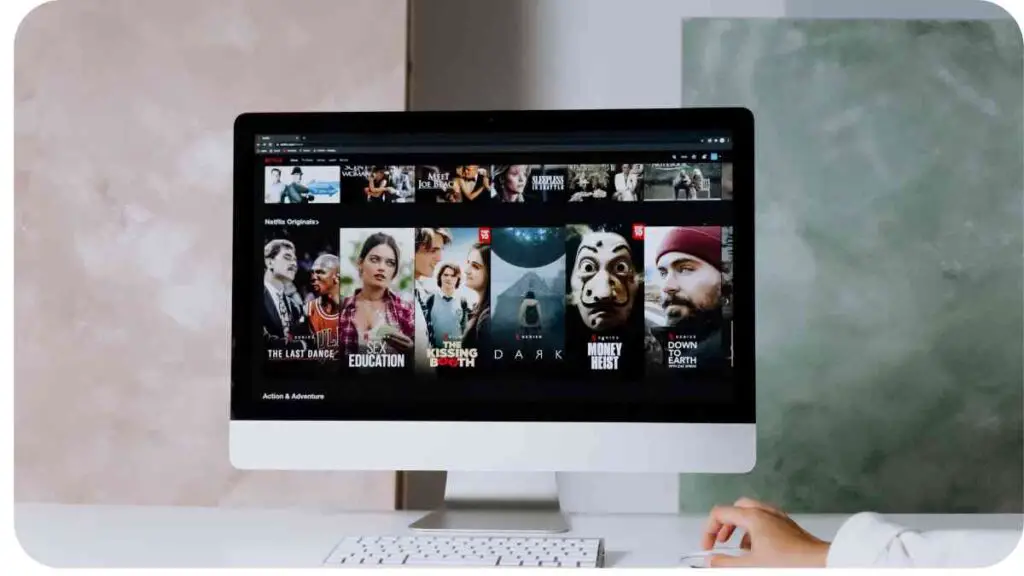
Netflix is a popular streaming service that offers a vast library of TV shows, movies, documentaries, and original content. With a Netflix subscription, you gain access to a wide range of entertainment options, including popular series, blockbuster films, and critically acclaimed productions. It is available on various devices, including smartphones, tablets, smart TVs, and now, the Amazon Echo Show.
Table: Netflix Subscription Plans
| Plan | Price | Number of Screens | Video Quality |
| Basic | $8.99/month | 1 | SD (Standard Def.) |
| Standard | $13.99/month | 2 | HD (High Def.) |
| Premium | $17.99/month | 4 | Ultra HD |
4. Compatibility of Netflix and Amazon Echo Show
Netflix and Amazon Echo Show are compatible, allowing you to seamlessly stream your favorite shows and movies on the smart display. However, it’s important to note that not all Amazon Echo Show models support Netflix. Before proceeding, ensure that your Echo Show model is compatible with Netflix. For a complete list of compatible models, refer to the official Amazon website.
Embracing a truly cozy living space requires the integration of smart home devices. These innovative gadgets redefine convenience, offering seamless control over lighting, climate, and entertainment. Elevate your home’s ambiance and convenience by exploring the latest advancements in smart home technology.
Table: Amazon Echo Show Models Compatible with Netflix
| Amazon Echo Show Models |
| Echo Show (2nd Gen) |
| Echo Show 5 |
| Echo Show 8 |
| Echo Show 10 (3rd Gen) |
5. How to Set Up Netflix on Your Amazon Echo Show
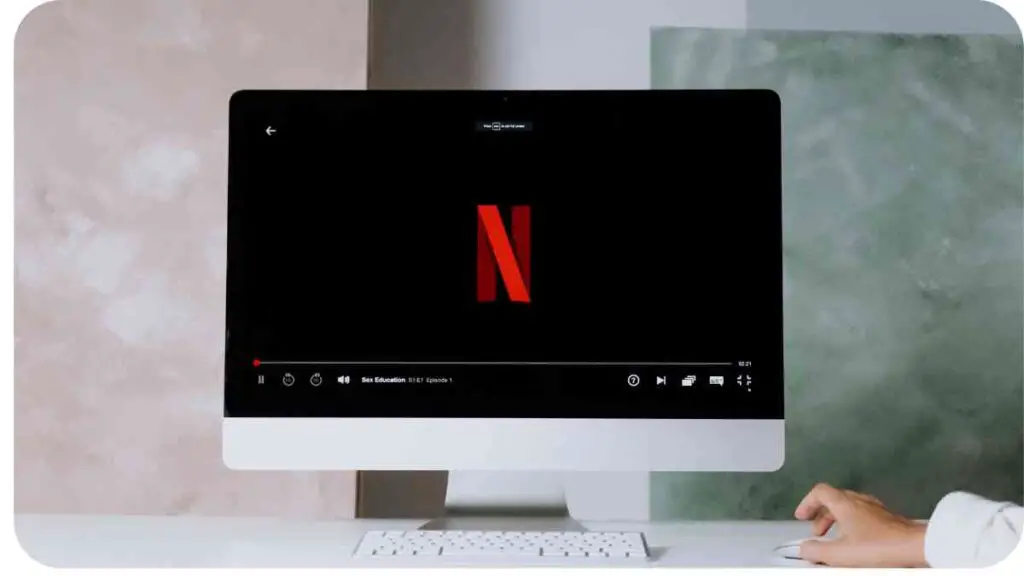
To set up Netflix on your Amazon Echo Show, follow these steps:
- Start by ensuring your Echo Show is connected to a stable Wi-Fi network.
- On the home screen, swipe down from the top to access the quick settings menu.
- Tap on “Settings” and then select “Video” from the options.
- Choose “Link Video Services” and look for the Netflix icon.
- Select the Netflix icon and follow the prompts to sign in to your Netflix account.
- Once you’re logged in, the Netflix app will appear on your Echo Show’s home screen.
6. Step-by-Step Guide: Using Netflix on Your Amazon Echo Show
Once you have set up Netflix on your Amazon Echo Show, you can start enjoying your favorite content with just a few simple voice commands. Here is a step-by-step guide on how to use Netflix on your Echo Show:
Movie enthusiasts, transform your space into a cinematic haven with our ultimate guide. From choosing the perfect screen to optimizing sound quality, this comprehensive resource covers every aspect. Immerse yourself in unparalleled movie experiences right at home, ensuring each film feels like a true cinematic masterpiece.
6.1 Navigating Netflix Using Voice Commands
- Begin by waking up Alexa by saying the wake word, followed by a command such as “Alexa, open Netflix.”
- Alexa will launch the Netflix app on your Echo Show, and you will see the Netflix home screen.
- To browse content, say a specific command such as “Alexa, show me action movies on Netflix.”
- Alexa will display a list of action movies available on Netflix.
- You can then use voice commands like “Alexa, select the first one” or “Alexa, go right” to navigate through the options.
- When you find a title you want to watch, simply say “Alexa, play” or “Alexa, select” to start streaming.
6.2 Controlling Playback on Netflix
- During playback, you can control Netflix using voice commands.
- If you want to pause, just say “Alexa, pause.”
- To resume playback, say “Alexa, resume” or “Alexa, play.”
- If you want to skip to the next episode or go back, use commands like “Alexa, next” or “Alexa, previous.”
- Adjust the volume by saying “Alexa, volume up” or “Alexa, volume down.”
6.3 Managing Your Netflix Account
- You can also manage your Netflix account settings using voice commands.
- To view your account information, say “Alexa, show my Netflix account.”
- To switch user profiles, say “Alexa, switch profile to [profile name].”
- If you want to sign out of Netflix, say “Alexa, sign out of Netflix.”
Embracing energy-efficient solutions not only benefits the environment but also your household expenses. Explore cutting-edge technologies that optimize energy usage without compromising comfort. By integrating these devices, you contribute to a sustainable future while enjoying the convenience of a connected, energy-conscious home.
7. Troubleshooting Common Issues
Sometimes, you may encounter issues when using Netflix on your Amazon Echo Show. Here are some common problems and their possible solutions:
- No response from Alexa: If Alexa doesn’t respond or doesn’t open Netflix, make sure your Echo Show is connected to the internet and try again. If the issue persists, restart your Echo Show and check for software updates.
- Problems with playback: If you’re experiencing issues with playback, such as freezing or lag, ensure that your internet connection is stable. You can also try restarting your Echo Show and relaunching Netflix.
- Inaccurate voice commands: If Alexa is not accurately understanding your voice commands, try speaking clearly and make sure there is no background noise interfering with the recognition. Additionally, ensure that you’re using the correct command syntax.
- Netflix account sync issues: If your Netflix account doesn’t sync properly or you’re unable to sign in, make sure you are using the correct login credentials. You can also unlink and relink your Netflix account to refresh the connection.
- Compatibility issues with older Echo Show models: If you have an older Echo Show model that is not compatible with Netflix, consider upgrading to a compatible model or using alternative streaming options available on your device.
If you encounter any other issues not mentioned here, referring to the official Amazon support documentation or reaching out to their customer support team may provide further assistance.
8. Enhancing Your Netflix Viewing Experience

To enhance your Netflix viewing experience on the Amazon Echo Show, here are some tips and tricks to try:
- Optimize display settings: Adjust the brightness and color settings on your Echo Show to ensure optimal viewing quality. Experiment with different settings to find the one that suits your preferences.
- Use voice commands for convenience: Take advantage of the Echo Show’s voice control capabilities to navigate Netflix hands-free. The convenience of using voice commands allows for a seamless viewing experience.
- Explore Netflix recommendations: Netflix provides personalized recommendations based on your viewing habits. Discover new shows and movies by exploring the recommendations tailored to your interests.
- Create profiles for multiple users: If you share your Echo Show with others, consider creating separate profiles on Netflix. This allows each user to have their own personalized recommendations and watch history.
- Use subtitles and audio descriptions: Netflix offers subtitles and audio descriptions for many titles. Enable these features to enhance accessibility and improve your viewing experience.
- Discover Netflix Originals: Netflix is known for its original content. Explore the extensive library of Netflix Originals to find unique and engaging shows and movies.
Unlock the secrets to maximizing August Smart Lock’s battery life. This guide provides valuable insights, ensuring your smart lock operates seamlessly. By implementing these tips and tricks, you’ll experience extended battery longevity, enhancing the reliability and security of your smart home setup.
9. Innovations and Developments for Netflix on Amazon Echo Show
Netflix and Amazon are continuously working on enhancing the user experience and adding new features for Netflix on the Amazon Echo Show. Here are some recent innovations and developments:
- Interactive storytelling: Netflix has introduced interactive content that allows viewers to make choices and shape the outcome of the story. This interactive feature is currently available on supported devices, including the Amazon Echo Show.
- Improved voice recognition: Amazon and Netflix are investing in improving voice recognition capabilities to enhance the accuracy and responsiveness of Alexa. This ensures that voice commands for Netflix on the Echo Show are recognized more reliably and perform actions accordingly.
- Integration with smart home devices: Amazon Echo Show’s integration with various smart home devices opens up opportunities for Netflix integration as well. Users can now control aspects of their Netflix experience, such as playing, pausing, or navigating through content, using voice commands through their connected smart home devices.
- Integration of visual content recommendations: Amazon Echo Show’s visual display provides an opportunity for Netflix to incorporate visual content recommendations, making it easier for users to discover new shows and movies. The integration of visual recommendations could further personalize the user experience on the Echo Show.
- Advancements in voice search: Amazon and Netflix are continuously working on improving voice search capabilities, enabling users to find specific titles or genres more efficiently. This development makes it quicker and easier for users to find the content they want to watch.
10. Tips and Tricks for Using Netflix on Amazon Echo Show
Here are some additional tips and tricks to enhance your Netflix experience on the Amazon Echo Show:
- Create playlists: Just like you create playlists for music, you can create your own “watchlist” or “queue” on Netflix. Use voice commands on your Echo Show to add shows and movies to your watchlist, making it easier to keep track of what you want to watch next.
- Voice customization: Personalize the voice of Alexa on your Echo Show by changing the language, accent, or even the voice skill. This customization can add a fun and unique touch to your Netflix viewing experience.
- Set reminders: If there’s a new season of your favorite show dropping on Netflix, you can set reminders on your Echo Show to notify you when it becomes available. Stay up-to-date with your must-watch content.
- Movie-themed trivia nights: Gather your friends or family for a fun movie-themed trivia night using your Amazon Echo Show and Netflix. Ask Alexa to generate trivia questions based on your favorite movies or genres. It’s a great way to engage and entertain your guests.
- Enable parental controls: If you have children using the Echo Show, it’s important to enable parental controls on Netflix. This will help ensure that they only have access to age-appropriate content. You can set up a PIN to restrict access to certain shows or movies.
- Take advantage of “Continue Watching”: Netflix keeps track of your progress in shows and movies across devices. Utilize the “Continue Watching” section on your Echo Show to seamlessly pick up where you left off, even if you were previously watching on a different device.
- Explore hidden categories: Netflix has a wide array of hidden categories that aren’t easily visible on the app. Use voice commands on your Echo Show to discover these hidden gems. For example, say “Alexa, show me ’90s teen movies” to see a curated list of relevant titles.
11. Relevant Apps and Skills for Amazon Echo Show Users
Apart from Netflix, there are several other apps and skills that can enhance your experience on the Amazon Echo Show. Here are a few noteworthy ones:
- Prime Video: If you have an Amazon Prime membership, you can access Prime Video. Enjoy a wide range of movies, TV shows, and Amazon Originals on your Echo Show.
- YouTube: The YouTube app allows you to watch videos and subscribe to your favorite channels. You can ask Alexa to search for specific videos or play your personalized recommendations.
- Twitch: If you’re a fan of gaming, Twitch is a popular live streaming platform for gamers. Use the Twitch skill to watch live streams, follow your favorite streamers, and engage with the gaming community.
- Plex: If you have a media server set up with Plex, you can stream your personal movie and TV show collection on your Echo Show using the Plex skill. Access your own content library alongside popular streaming services.
- Food Network Kitchen: If you enjoy cooking or learning new recipes, the Food Network Kitchen app provides access to a vast library of recipes and cooking classes. Follow step-by-step instructions and enjoy cooking shows on your Echo Show.
- Audible: With the Audible app, you can listen to audiobooks on your Echo Show. Enjoy a wide selection of audiobooks, including bestsellers, classic novels, and much more.
12. Frequently Asked Questions (FAQs)
Here are answers to some frequently asked questions about using Netflix on the Amazon Echo Show:
Q1: Can I use Netflix on any Amazon Echo Show model? A1: No, Netflix is only compatible with certain Amazon Echo Show models. Refer to the official Amazon website for a complete list of compatible models.
Q2: Do I need a separate Netflix subscription to use it on my Echo Show? A2: Yes, you need a separate Netflix subscription to stream content on your Echo Show.
Q3: Can I use voice commands to search for specific movies or TV shows on Netflix? A3: Yes, you can use voice commands with Alexa to search for specific titles or genres on Netflix. Just ask Alexa to find what you’re looking for.
Q4: Is it possible to create different profiles for multiple users on one Echo Show device? A4: Yes, you can create separate profiles for different users on your Netflix account, allowing everyone to have their own personalized experience.
Q5: Can I download Netflix shows or movies for offline viewing on my Echo Show? A5: Unfortunately, downloading Netflix content for offline viewing is not currently supported on the Amazon Echo Show.
13. Final Thoughts
Netflix on the Amazon Echo Show offers a convenient and immersive way to watch your favorite movies and shows. By following the setup steps, utilizing voice commands, and exploring the available features, you can optimize your Netflix experience on the Echo Show. Keep in mind the compatibility requirements and troubleshoot any issues that may arise. Enjoy binge-watching your favorite content with the convenience of voice control and the visual display of the Echo Show!
If you have any further questions or need additional assistance, don’t hesitate to ask. Happy streaming!
Further Reading
Here are some additional resources that provide more information on how to watch Netflix on the Amazon Echo Show:
- MakeUseOf: How to Watch Netflix on Amazon Echo Show: This article provides a step-by-step guide on setting up and using Netflix on your Echo Show, along with tips to improve your viewing experience.
- Dignited: How to Stream Netflix on Amazon Echo Show: Learn how to stream Netflix and troubleshoot common issues that may arise while using Netflix on your Echo Show with this comprehensive guide.
- MyDreamHaus: How to Watch Netflix on Your Amazon Echo Show: This resource explains the process of setting up Netflix on your Echo Show and provides tips on using voice commands effectively.
FAQs
Here are some frequently asked questions about watching Netflix on the Amazon Echo Show:
How do I set up Netflix on my Amazon Echo Show?
To set up Netflix on your Amazon Echo Show, follow the step-by-step instructions provided in the setup section of this guide.
Can I use Netflix on any Amazon Echo Show model?
No, Netflix is only compatible with certain Echo Show models. Refer to the official Amazon website to check which models support Netflix.
Do I need a separate Netflix subscription to use it on my Echo Show?
Yes, you need a valid Netflix subscription to stream content on your Echo Show.
Can I control Netflix playback using voice commands?
Yes, you can use Alexa voice commands to control playback, such as pausing, resuming, and skipping to the next episode.
Can I download Netflix shows or movies for offline viewing on my Echo Show?
No, downloading Netflix content for offline viewing is not currently supported on the Amazon Echo Show.

Hi there! I’m Hellen James and I’m a writer and editor with a passion for home technology. I’ve been working in this field for over 10 years, so I know what it’s like to be a part of the growing field of smart home technology. I’ve written about everything from how to choose the right smart thermostat to what the best smart doorbell is for your needs.