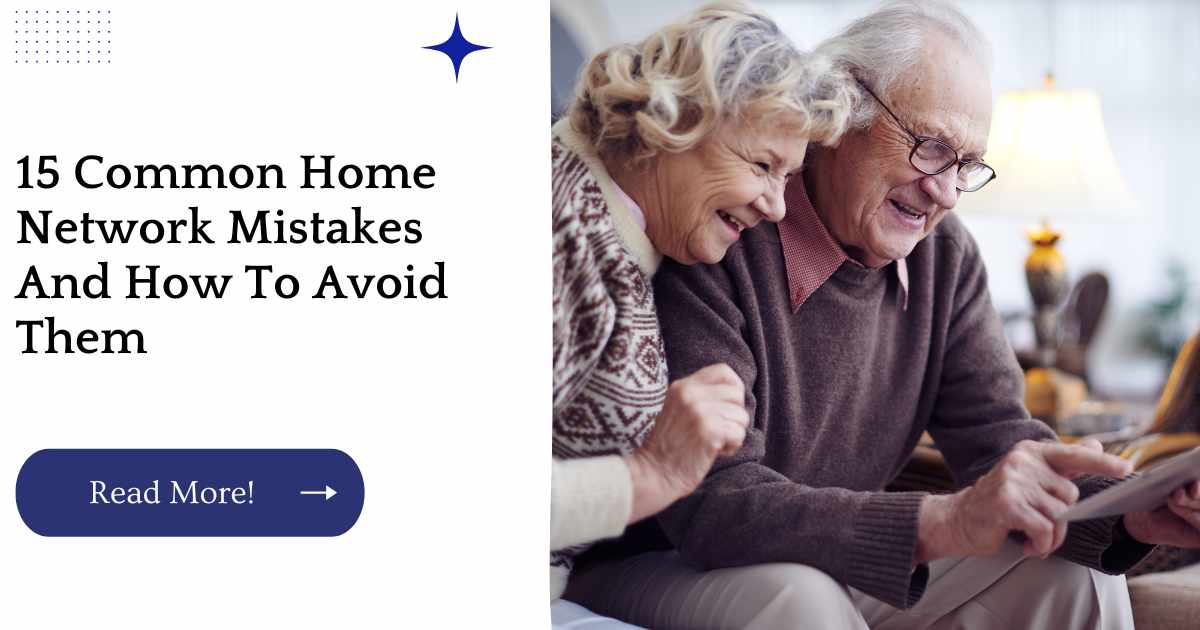Have you ever wondered why your Wi-Fi connection keeps going down, or why your computer won’t connect to the internet no matter how many times you reboot it? I’ll tell you why: because the Devil is trying to steal all your data.
Don’t believe me? That’s fine—you’re about to learn about all of the most common home network mistakes so that you can avoid them and regain access to the internet once again.
| Takeaways |
|---|
| Avoid common home network mistakes by securing your wireless network with a strong password and enabling WPA2 encryption. |
| Update router firmware regularly to ensure optimal performance and security. |
| Place your router in a central location for better coverage and signal strength. |
| Optimize your network bandwidth and channels to reduce interference from other Wi-Fi networks. |
| Monitor your network activity and usage to detect any potential security threats and improve your network performance. |
Your router is in the wrong place.
A common mistake is to place your router in the wrong spot. It should be centrally located and at least five feet away from other electronic devices.
The router should also have good ventilation, so it’s best to place it on a high shelf or table with plenty of room around it for air circulation.
Looking for ways to improve the security of your home? Check out our guide on how to maximize your home’s security with these simple upgrades. From smart locks to security cameras, we’ve got you covered with easy-to-follow tips that will help you keep your home safe from intruders.
You don’t have a VPN
A VPN, or virtual private network, is a security tool that lets you connect to the internet securely and privately. A VPN can help keep your identity and data safe from hackers when you’re using public Wi-Fi hotspots like cafes or airports, as well as encrypting your web traffic so that it doesn’t get snooped on by ISPs (Internet Service Providers).
It also allows you to access geo-restricted content like Netflix US from abroad. Finally, if you’re looking to unblock websites from China or any other country where governments are blocking certain sites for political reasons or simply because they don’t want their citizens accessing certain types of information a VPN will let you do just that!
Benefits of Using a Virtual Private Network (VPN) for Online Security and Privacy
| Benefit | Explanation |
|---|---|
| Secure Data Transmission | A VPN encrypts your internet traffic, preventing anyone from intercepting or viewing your data as it travels through the internet. |
| Privacy Protection | A VPN masks your IP address and identity, making it more difficult for advertisers, hackers, and third parties to track your online activities. |
| Access to Restricted Content | A VPN can help you bypass geographic restrictions and access content that may be unavailable in your region, such as streaming services and websites. |
| Secure Remote Access | A VPN can provide a secure and encrypted connection for remote employees to access your organization’s network and data from anywhere in the world. |
| Anti-Malware and Threat Prevention | Some VPN providers, such as Norton and NordVPN, offer advanced malware protection and threat prevention features to help safeguard your digital devices. |
Using a VPN is crucial for protecting your online security and privacy, especially when accessing public Wi-Fi networks or sharing sensitive information online. Investing in a reputable VPN service, such as ExpressVPN, CyberGhost, or Surfshark, can provide advanced security features and performance to ensure your online activities are kept safe and private.
You’re not using Wi-Fi Protected Access (WPA) encryption.
When you connect to a Wi-Fi network, you’re probably using the WPA security protocol. This was created to replace Wired Equivalent Privacy (WEP), which was found to have serious security flaws and considered to be obsolete since 2005.
It’s important that you know what WPA is, how it works and how it protects your network from intruders especially if you use public hotspots or don’t change the default settings on your router when setting up your home Wi-Fi network.
Wi-Fi Protected Access 2 (WPA2) is an encryption method designed for wireless networks used by both homes and businesses around the world today. WPA2 uses strong cryptography methods called Advanced Encryption Standard (AES) and Temporal Key Integrity Protocol (TKIP).
These advanced encryption techniques help protect against unauthorized access into private networks by encrypting all data sent between computers connected via wireless signals within range of each other’s antennas – even if they’re not authenticated as legitimate users (aka “rogue” devices).
Want to keep an eye on your home while you’re away? Learn about the top 13 home security cameras in our latest article. From indoor cameras to outdoor surveillance systems, we’ll help you find the best camera for your needs and budget.
You’re not using WPA 2 encryption
One of the most common mistakes people make when setting up their wireless network is not using WPA 2 encryption. The latest iteration of the Wi-Fi standard, WPA 2 uses AES for encryption, whereas WPA used TKIP.
As a result, it’s more secure than its predecessor and recommended over WPA by almost every security professional out there.
You’re using your wireless router’s default SSID
If you’re using the default SSID, other people can easily see that it’s your network and get on it. That means they might be able to use all of your bandwidth or even access some of your files and documents. If someone wants to access your network, changing the SSID is a great step toward securing it.
One thing to keep in mind is that you shouldn’t just change the name of your Wi-Fi network to something random or easy-to-guess like “myhome” or “wifi123.” Hackers can still guess these names by guessing at common combinations of letters and numbers (like 1234567890).
Instead, make sure that whatever you choose for the name isn’t something simple or predictable it should be unique enough so that no one else would think of using it on their own!
You have enabled remote management on your router
Your router is a security risk. You can use remote management to access it, but this is also a way for hackers to get into your network and steal your data.
If you do need remote management or want to control your router with an app, make sure that the app comes from a reputable company and that it has an encryption key.
You can disable remote management in the settings of your router. Simply look for an option labeled “Remote Management” or something similar it’s usually under Network Settings and disable it by unchecking a box or clicking on “Disable” or “Disallow.”
If you’re using Android phones, there are also some third-party VPNs (Virtual Private Networks) out there that allow users to manage their routers from afar via these networks., which are essentially secure tunnels between computers and servers (or other computers), so hackers won’t be able to see what’s happening inside them even if they try peeking through cracks in those walls..
You are using a VPN service that uses PPTP encryption.
One of the most common mistakes people make when setting up a VPN is to use PPTP encryption.
PPTP is an older protocol that has been shown to be insecure, and can easily be compromised by hackers or other malicious parties. If you’re using a VPN provider that uses PPTP, we strongly recommend switching over to OpenVPN or L2TP/IPSec.
Looking to save energy and reduce your carbon footprint? Check out our article on the best smart home devices for energy savings. From smart thermostats to energy-efficient lighting, we’ll show you how to make your home more eco-friendly and save money on your energy bills.
You don’t use MAC address filtering
You don’t use MAC address filtering.
MAC address filtering is a great way to control who has access to your local network. It allows you to allow or deny specific devices from accessing it, as well as block any device connected to the same network that aren’t supposed to be there.
Your wired network lacks access controls
Some simple steps can be taken to ensure that only authorized users have access to your network. If you have a home router, you can use its built-in firewall to prevent unauthorized access by using MAC address filtering or port forwarding.
These techniques restrict access based on the physical or virtual (logical) location of a device. You can also use software-based firewalls like Windows Firewall and McAfee Internet Security (for PCs), which block all incoming traffic except for programs that are explicitly allowed by the user.
Alternatively, you could use a Virtual Private Network (VPN) service like ExpressVPN or NordVPN: it creates an encrypted tunnel between your computer and one of their servers, allowing only authorized devices connected through this tunnel to reach your computer’s resources on the private local area network (LAN).
Is your home network struggling to keep up with your streaming needs? Check out our guide on boosting your home network speed to learn how to optimize your Wi-Fi and improve your internet connection. We’ll walk you through all the steps, from choosing the right router to troubleshooting common issues.
Your network doesn’t have a firewall
If your home network doesn’t have a firewall, you’re leaving the doors wide open for hackers.
A firewall is a software or hardware device that monitors and controls incoming and outgoing network traffic based on predetermined security rules.
It blocks all unauthorized attempts to access or modify data traveling across your network. This includes any type of traffic from unwanted intrusions to malware attacks.
Firewalls can be configured to allow or deny traffic based on the source, destination and type of traffic (e.g., TCP versus UDP).
They also include features such as packet filtering, which allows you to specify exactly what kind of connection may come in from an external source; stateful inspection which analyzes each packet’s header before allowing it through; proxy services (such as web proxies) which filter content before it reaches users; application-level gateway protection (to prevent viruses from spreading)
Benefits of Having a Firewall for Network Security
| Benefit | Explanation |
|---|---|
| Threat Detection | A firewall can help detect and block incoming threats, such as malware and unauthorized access attempts. |
| Traffic Control | A firewall can help control and block unnecessary network traffic, reducing the risk of network congestion and improving overall network performance. |
| Access Control | A firewall can help restrict network access to authorized users, improving security and reducing the risk of data breaches. |
| Virtual Private Network (VPN) | Some firewalls feature built-in VPN capabilities, providing secure remote access to your network from anywhere in the world. |
| Compliance | Many industry regulations and standards, such as the Payment Card Industry Data Security Standard (PCI DSS), require the use of firewalls to secure networks and protect sensitive data. |
Using a firewall is essential for protecting your network from cyber threats, especially as many attacks become more sophisticated and frequent. Investing in a reputable firewall solution, such as Palo Alto Networks, Cisco, or Check Point, can provide advanced security features to safeguard your network and data.
You have given guest users access to your local network
Although it’s good to be generous, giving guest users access to your local network is not a good idea. They can access your internet connection and share it with others using the wireless router or switch.
They can also view files stored on attached storage devices such as hard drives, flash drives and memory cards; this includes personal photos and videos.
Guest users can also print documents from their computers if they are connected to your printer via USB cable.
This is why it’s important that you set up a password for each device in order to prevent unauthorized access from guests who may use them at any time without notice or permission from the owner of the property where these items reside.
Setting up a home network can be daunting, but it doesn’t have to be. Check out our beginner’s guide to setting up a home network for step-by-step instructions on how to get started. From choosing the right equipment to configuring your settings, we’ll help you set up your network and avoid common mistakes along the way.
Your administrator password is default
The most common mistake people make when setting up a home network is to use the default administrator password.
You may think that since you’re the only one who will be logging on, it’s fine to leave it as is. But what happens if you need help from someone else or your computer needs repairs?
The technician will have full access to all of your files and data if he or she can get past that first login screen.
The best way around this problem is to use a strong password with numbers, symbols, and capitalization. Make sure it’s long enough so that no one can guess it—at least 10 characters should do it!
And don’t forget: A good rule of thumb for choosing passwords is never reuse them across multiple sites (which also means you shouldn’t use any personal information).
Changing your password regularly can also help prevent hackers from cracking into your account through brute force methods like complex guessing strategies or dictionary attacks where they try every combination possible until they find success so set up a reminder in Calendar on iOS or Android devices so you don’t miss out on important deadlines like when Google Duo calls itself “the video calling app” (but really isn’t).
If someone asks for this information offhandedly while helping with computer issues at home then feel free giving them access but otherwise keep things private!
Your router’s IP address is the factory default setting
The router’s IP address is the factory default setting. To change it, you’ll need to access your router’s management console (you may have to log in with a special username and password), then go to the DHCP settings tab and change the IP address in accordance with what works best for your network.
The default factory setting on most routers is 192.168.0.1, but many people prefer to use something else such as 192.168.1 or 192.168.10 if they’ve set up their networks at home using these numbers but any number between 1 and 255 will work just fine!
You aren’t using HTTPS at all times
There are two main types of communication on the internet: HTTP and HTTPS. HTTP stands for HyperText Transfer Protocol, and is what sites like Facebook, Twitter and Google use to send content from their servers to your device.
It’s non-secure because it sends data in plain text; anyone listening in on your connection could see everything you’re doing online (and steal it!). HTTPS stands for HyperText Transfer Protocol Secure, which adds an extra layer of security by encrypting all data before sending it across the web.
HTTPS is used for any type of web browsing, including accessing Gmail or Yahoo Mail via a browser without having to sign-in again every time you refresh a page.
Benefits of Using HTTPS for Secure Web Browsing
| Benefit | Explanation |
|---|---|
| Encrypted Data | Using HTTPS ensures that any data transmitted between your device and the website is encrypted and protected from unauthorized access by third parties. |
| Data Integrity | HTTPS protects data from tampering or unauthorized alterations during transmission. |
| Authentication | HTTPS verifies the identity of the website you are visiting, ensuring that you are communicating with the intended server and not a malicious actor. |
| Improved Search Rankings | Using HTTPS can help improve your website’s search engine rankings, as search engines typically give preference to secure websites. |
| Trustworthiness | HTTPS reassures users that your website is trustworthy and takes security seriously, which can help build trust and credibility with your audience. |
In addition, many popular web browsers such as Chrome and Firefox now prominently display a “Not Secure” warning for websites that do not use HTTPS, making it crucial for protecting your website’s reputation and user data.
Conclusion
If you have any questions about your home network, don’t hesitate to contact us. We are here to help and can answer any questions that you may have!
Further Reading
Here are some additional resources to help you avoid common home network mistakes:
Common Network Setup Mistakes – Learn about the most common mistakes people make when setting up a home network and how to avoid them.
Common Home Network Mistakes and How to Fix Them: Part 1 – Check out this article for tips on how to identify and fix common home network issues, such as slow speeds and connectivity problems.
What are the 3 most common network issues to troubleshoot? – This article provides an overview of the most common network issues and what you can do to fix them.
FAQs
Here are some frequently asked questions (FAQs) about home network mistakes and how to fix them:
What are some common home network mistakes?
Some common home network mistakes include setting up a weak password for your router, not updating firmware, using an outdated router, and placing your router in an inaccessible location.
Why is my home network so slow?
There are several reasons why your home network may be slow, such as interference from other devices, outdated hardware, or too many devices connected at once. Try moving your router to a better location, updating your firmware, and limiting the number of devices connected at once.
How do I increase my home network security?
To increase your home network security, ensure that your router firmware is up to date, choose a strong password, turn off remote management, and enable WPA2 encryption.
How do I troubleshoot my home network connection?
To troubleshoot your home network connection, start by rebooting your router, checking cable connections, updating firmware, and scanning for malware. You can also contact your internet service provider if the issue persists.
How do I fix interferences with other Wi-Fi networks?
To fix interferences with other Wi-Fi networks, try changing your router’s channel or bandwidth settings. You can also move your router to a different location or upgrade to a dual-band router.
Note: The answers provided are general and may not apply to all situations. It is recommended to seek advice from a professional if you experience ongoing issues with your home network.

Hi there! I’m Hellen James and I’m a writer and editor with a passion for home technology. I’ve been working in this field for over 10 years, so I know what it’s like to be a part of the growing field of smart home technology. I’ve written about everything from how to choose the right smart thermostat to what the best smart doorbell is for your needs.