Welcome to this comprehensive guide on resetting your Merkury Smart Bulb. In this article, we will walk you through the steps required to reset your smart bulb and provide valuable insights to help you troubleshoot common issues that may arise during the process. Whether you’re experiencing connectivity problems or simply want to start fresh with your device, we’ve got you covered.
| Takeaways |
| Resetting your Merkury Smart Bulb is easy and can help resolve connectivity issues. |
| There are various methods to reset your Merkury Smart Bulb, including using the mobile app, physical switches, or voice commands. |
| Resetting your smart bulb will revert it to its default settings, erasing any custom configurations. Make sure to note down your settings before resetting. |
| Troubleshooting tips, such as ensuring a stable Wi-Fi connection and following the correct reset method, can help resolve common issues. |
| If the reset process doesn’t work, contact Merkury customer support for further assistance. |
| Resetting your Merkury Smart Bulb allows you to start fresh or change configurations, enhancing your smart lighting experience. |
2. Understanding Merkury Smart Bulbs
Merkury Smart Bulbs are innovative devices that allow you to control your lighting remotely using your smartphone or other compatible devices. These bulbs offer a range of features, including customizable brightness, color variations, and scheduling options. By connecting to your home’s Wi-Fi network, you can easily adjust your lighting settings and create the desired ambiance in any room.
“When resetting your Merkury Smart Bulb, it’s crucial to avoid common pitfalls. Check out ‘The Most Common Home Security Mistakes to Avoid’ to ensure your smart home stays secure and efficient. Learn more.”
3. Reasons to Reset your Smart Bulb
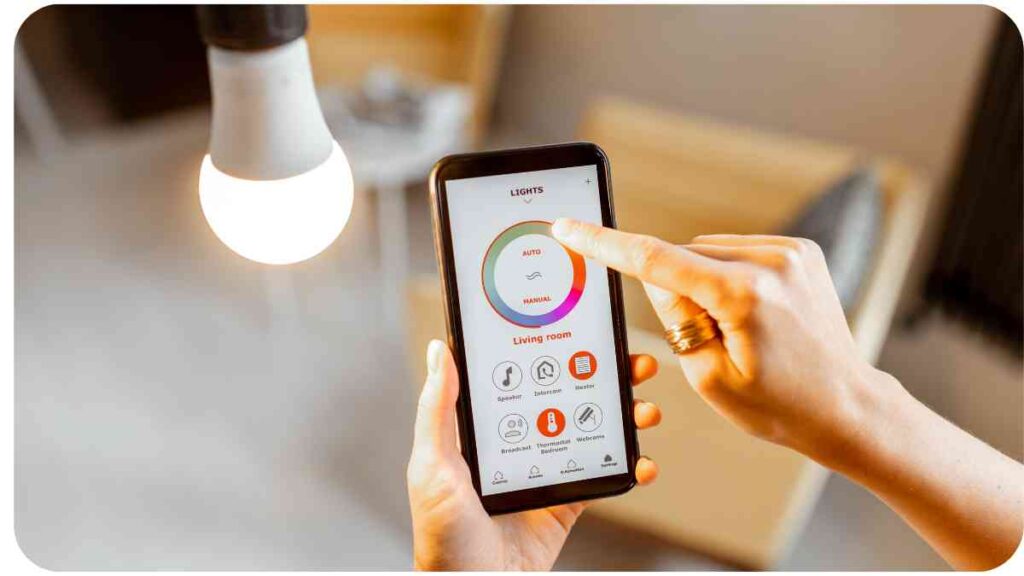
There are several reasons why you may need to reset your Merkury Smart Bulb. Some common scenarios include:
- Connectivity issues: If your bulb is not responding or is unable to connect to your Wi-Fi network, resetting it can often resolve the problem.
- Changing configuration: If you want to change your bulb’s settings or connect it to a different hub or device, a reset may be necessary.
- Starting fresh: Resetting your smart bulb can be helpful if you encounter persistent issues and want to restore it to its default state.
4. Resetting Process for Merkury Smart Bulb
Resetting your Merkury Smart Bulb is a straightforward process. Depending on your preferences and the availability of devices, you can choose from multiple methods. Let’s explore each of them below:
“New to smart home devices? Dive into ‘The Ultimate Smart Home Device Guide for Beginners’ to discover essential information for a smooth transition into the world of smart technology. Explore the guide.”
4.1 Resetting Using the Mobile App
To reset your Merkury Smart Bulb using the mobile app, follow these steps:
- Open the Merkury Smart Bulb app on your smartphone.
- Ensure that your smartphone is connected to the same Wi-Fi network as your smart bulb.
- Locate the smart bulb you wish to reset within the app’s device list.
- Tap on the bulb to access the settings menu.
- Look for the option to reset the bulb to its factory settings.
- Confirm the reset action and wait for the process to complete.
- Once reset, the bulb will no longer be connected to your network and will need to be set up again.
4.2 Resetting Using the Physical Switches
If you’re unable to access the mobile app or prefer to use physical switches to reset your smart bulb, follow these steps:
- Ensure that the smart bulb is powered on and connected to a socket.
- Turn the bulb off using the physical switch and wait for 5 seconds.
- Turn the bulb on for 1-2 seconds, then quickly turn it off again.
- Repeat this on/off cycle three times, ensuring a quick toggle.
- After the third cycle, the bulb will flash, indicating a successful reset.
4.3 Resetting Using Voice Commands

If you have a compatible voice assistant device, such as Amazon Alexa or Google Assistant, you can reset your Merkury Smart Bulb using voice commands. Here’s how:
- Ensure that your voice assistant device is set up and connected to the same network as your smart bulb.
- Activate the voice assistant by using the wake word.
- Issue a command to reset the specific smart bulb you want to reset.
- Follow the voice assistant’s instructions and confirm the reset action.
- Wait for the reset process to complete, and the bulb will be ready to set up again.
“Enhance your smart home’s safety with ‘The Top Smart Home Devices for Security and Safety.’ Explore the best devices that complement your Merkury Smart Bulb for comprehensive protection. Discover now.”
5. Troubleshooting Common Issues
Resetting your Merkury Smart Bulb can often resolve common issues you may encounter. However, if you face any challenges during the reset process, consider the following troubleshooting tips:
- Ensure your Wi-Fi network is stable and functioning properly.
- Check if the smart bulb is in range of the Wi-Fi signal and not blocked by any obstacles.
- Ensure that you are using the latest version of the Merkury Smart Bulb app and that it is compatible with your smart device.
- Try resetting your home router if you are experiencing connectivity issues with multiple devices.
- Double-check that you are following the correct reset method for your specific bulb model.
If these troubleshooting tips don’t resolve your problem, it may be helpful to contact Merkury customer support for further assistance. They can provide specific guidance based on your unique situation.
6. Tips for a Successful Reset
To ensure a successful reset of your Merkury Smart Bulb, consider the following tips:
- Read the user manual: Familiarize yourself with the instructions provided by Merkury for your specific bulb model. This will help you understand the reset process and any additional steps required.
- Prepare backup settings: If you have customized your smart bulb’s settings, make note of them or take screenshots before initiating the reset. This will make it easier to reconfigure the bulb to your preferences after the reset.
- Adequate lighting: Ensure the area where your smart bulb is located has sufficient lighting during the reset process. This will help you accurately follow the instructions and avoid any mistakes.
- Patience and timing: Follow the reset process steps carefully and allow enough time for each action to complete. Rushing through the process may lead to unexpected issues or an unsuccessful reset.
- Keep devices nearby: Have your smartphone, physical switches, or voice assistant device within reach while resetting. This will make it easier to navigate through the reset process and troubleshoot if needed.
These tips should help you navigate the reset process smoothly and optimize the chances of a successful reset for your Merkury Smart Bulb.
“Looking to expand your smart home’s capabilities? Learn ‘How to Use Netflix on Your Amazon Echo Show’ and enjoy entertainment seamlessly integrated into your home. Get started.”
7. Frequently Asked Questions (FAQs)
To further assist you in understanding the reset process for your Merkury Smart Bulb, here are some common questions and their answers:
7.1 How often should I reset my Merkury Smart Bulb?
There is no set frequency for resetting your smart bulb. Resetting is typically only necessary when you encounter connectivity or configuration issues.
7.2 Will resetting the bulb affect my custom settings?
Yes, resetting your Merkury Smart Bulb will revert it to its default settings, erasing any custom configurations you had previously set up. Make sure to note down your settings or take screenshots before proceeding with the reset.
7.3 Can I reset my bulb while it is connected to a smart hub?
Yes, you can reset your smart bulb even if it is connected to a smart hub. However, you may need to follow additional steps specified by the hub manufacturer to successfully complete the reset process.
7.4 What should I do if the reset process doesn’t work?
If the reset process doesn’t work, try the following steps:
- Ensure you are following the correct reset method for your specific Merkury Smart Bulb model.
- Double-check that you have a stable Wi-Fi connection.
- Power cycle your smart bulb by turning it off and on using the physical switch.
- If all else fails, contact Merkury customer support for further assistance.
8. Conclusion
Resetting your Merkury Smart Bulb is a simple yet important process to troubleshoot connectivity issues, change configurations, or start fresh. In this article, we have provided a detailed guide on resetting your smart bulb using various methods. Remember to follow the instructions carefully and utilize the troubleshooting tips if needed.
By resetting your Merkury Smart Bulb, you can ensure optimal functionality and enjoy the convenience of controlling your lighting with ease. If you have any further questions or require additional support, don’t hesitate to reach out to Merkury customer support. Happy resetting!
Further Reading
If you’re looking for more information on resetting your Merkury Smart Bulb, consider checking out the following resources:
- Good Home Automation: How to Reset Merkury Smart Bulb
This detailed guide provides step-by-step instructions on resetting your Merkury Smart Bulb and offers additional tips for troubleshooting. - Perfect for Home: How to Reset Merkury Smart Bulb
Learn about different methods to reset your Merkury Smart Bulb and discover helpful insights to make the process smoother. - CNET: Manually Reset Smart LED Light Bulbs
This article offers a comprehensive overview of how to manually reset various smart LED light bulbs, including the Merkury Smart Bulb. Gain insights into troubleshooting techniques and common challenges.
FAQs
How do I know if my Merkury Smart Bulb needs to be reset?
If you’re experiencing connectivity issues with your Merkury Smart Bulb, such as it not responding to commands or difficulty connecting to the Wi-Fi network, it may be worth considering a reset to troubleshoot the problem.
Will resetting my Merkury Smart Bulb delete any connected configurations or schedules?
Yes, resetting your Merkury Smart Bulb will erase any connected configurations, custom settings, or schedules. It will revert the bulb back to its default state.
Can I reset the bulb using voice commands with my smart speaker?
Yes, if you have a compatible voice assistant device like Amazon Alexa or Google Assistant, you can issue voice commands to reset your Merkury Smart Bulb. Follow the specific instructions provided by the device manufacturer for proper execution.
Do I need to reconnect my Merkury Smart Bulb to my Wi-Fi network after resetting?
Yes, after resetting your Merkury Smart Bulb, you will need to go through the setup process again and reconnect it to your Wi-Fi network.
How long does it take to reset a Merkury Smart Bulb?
The reset process for a Merkury Smart Bulb is usually quick and shouldn’t take more than a couple of minutes. However, it may vary slightly depending on the specific model and the method you choose for resetting.
Please note that these are general answers, and it’s recommended to refer to the manufacturer’s instructions or user manual for your specific bulb model for accurate information.

Hi there! I’m Hellen James and I’m a writer and editor with a passion for home technology. I’ve been working in this field for over 10 years, so I know what it’s like to be a part of the growing field of smart home technology. I’ve written about everything from how to choose the right smart thermostat to what the best smart doorbell is for your needs.


